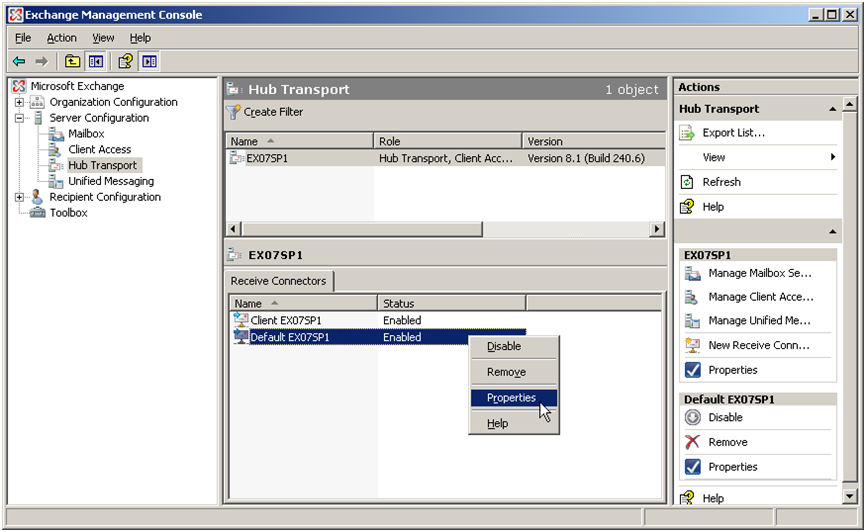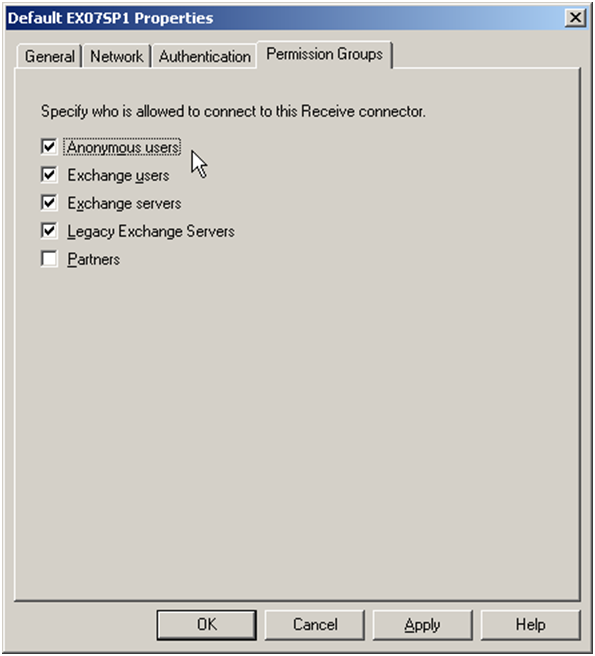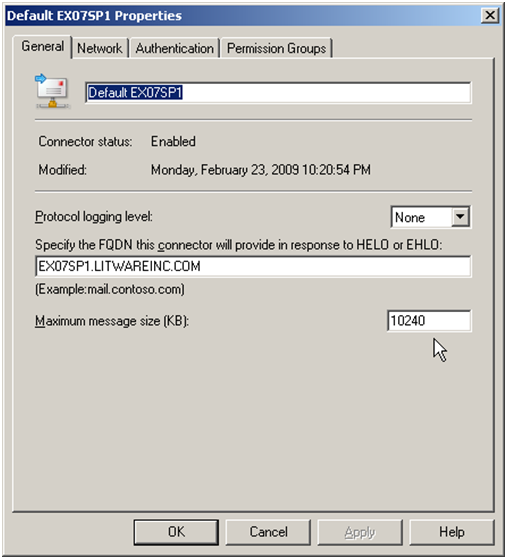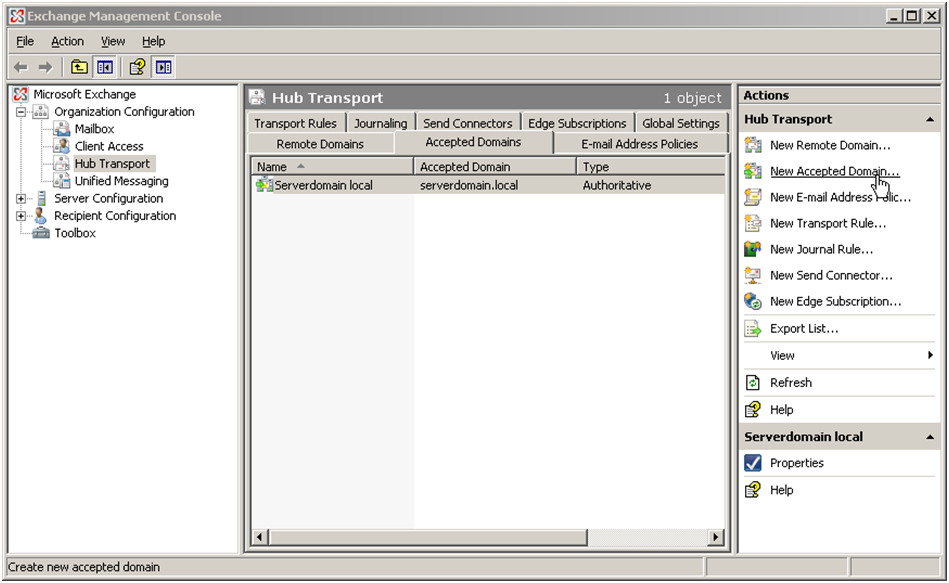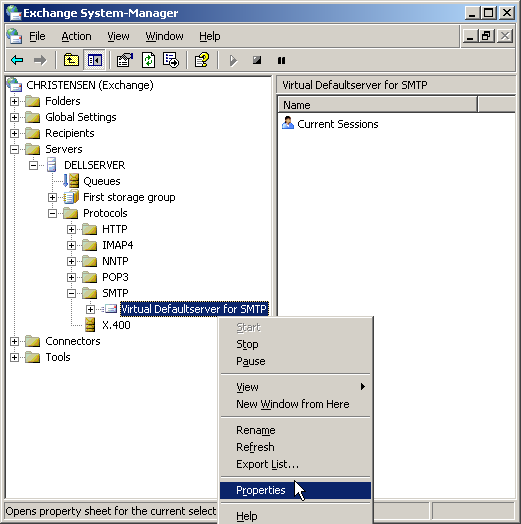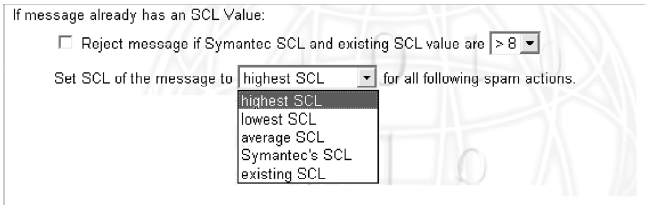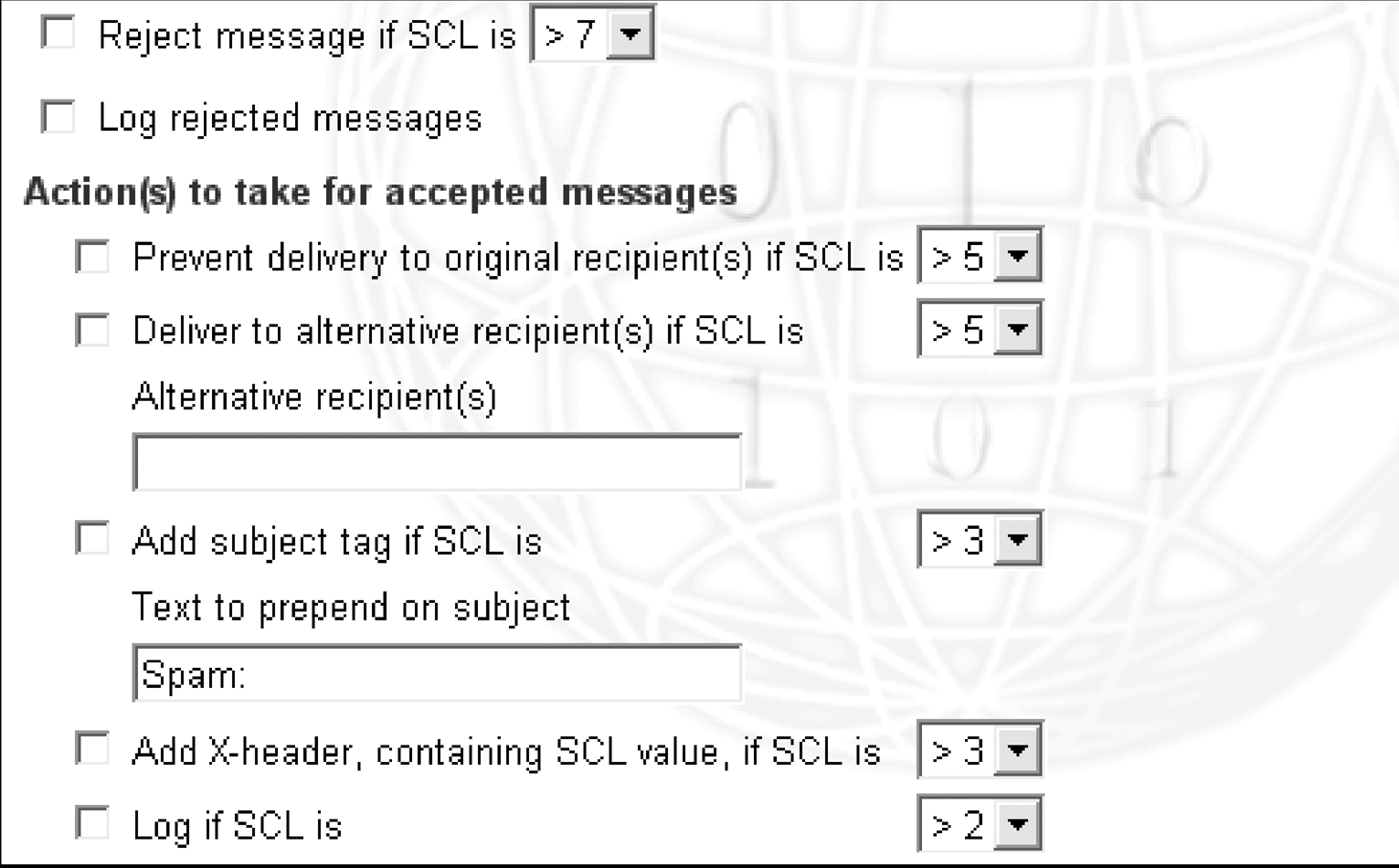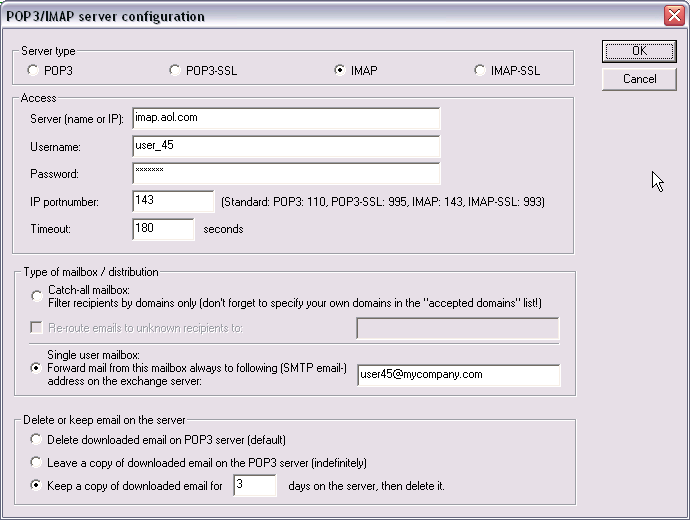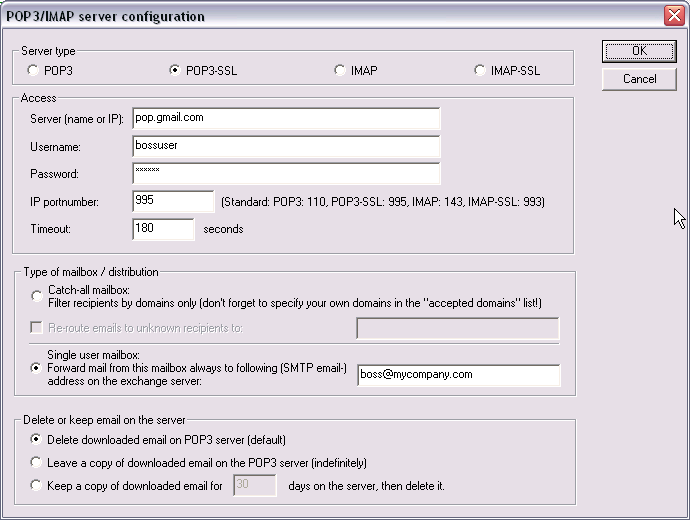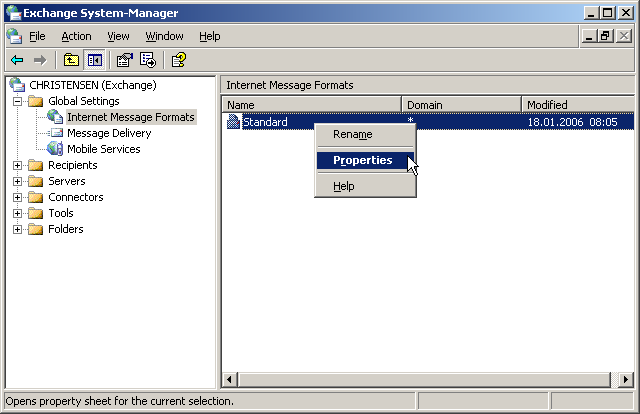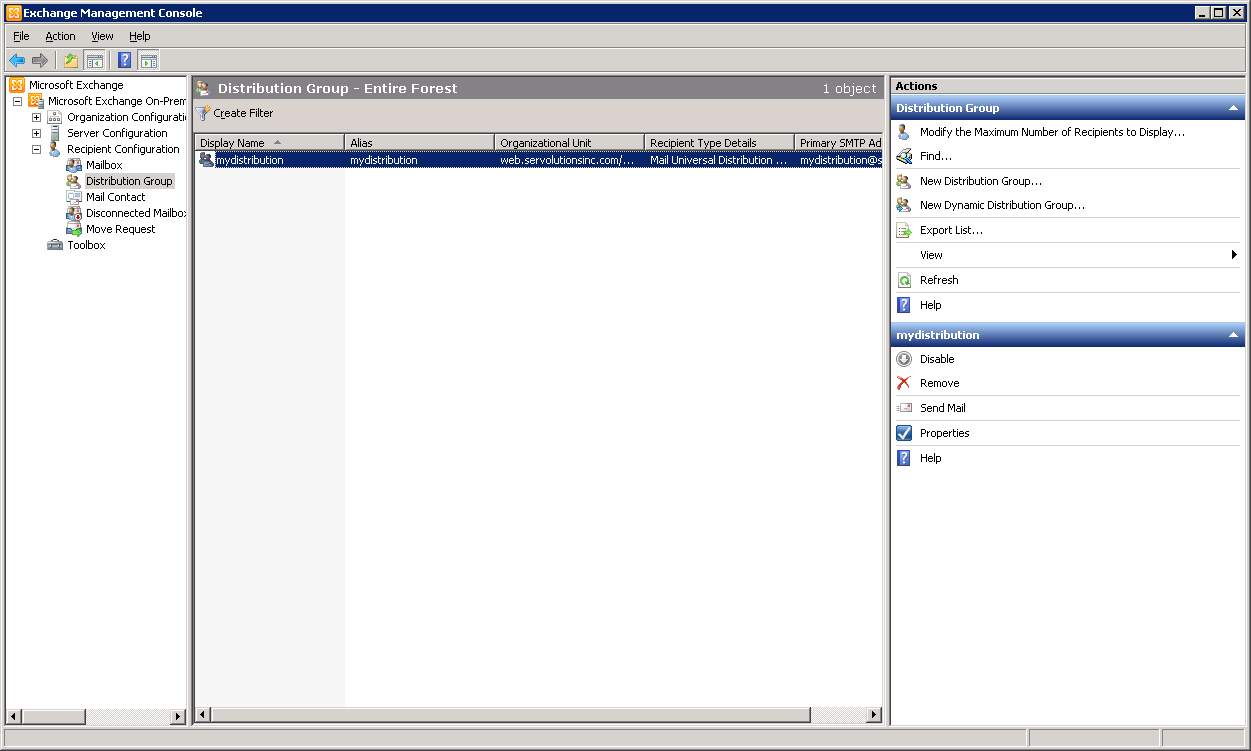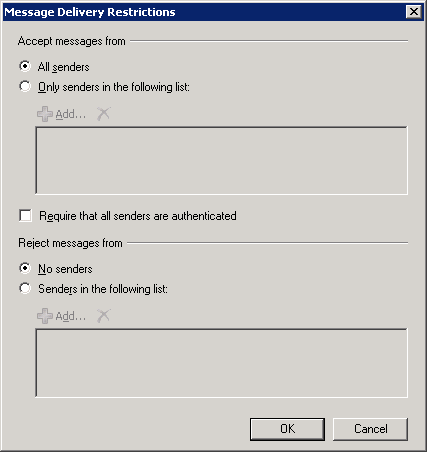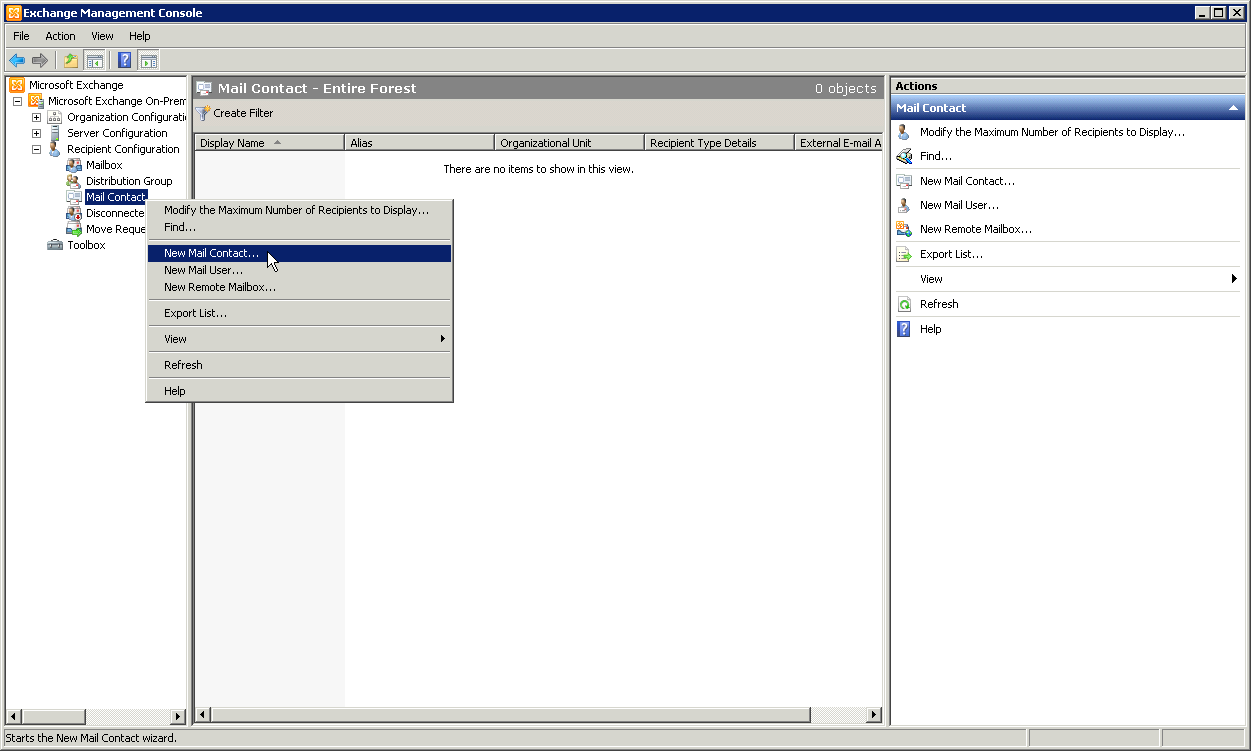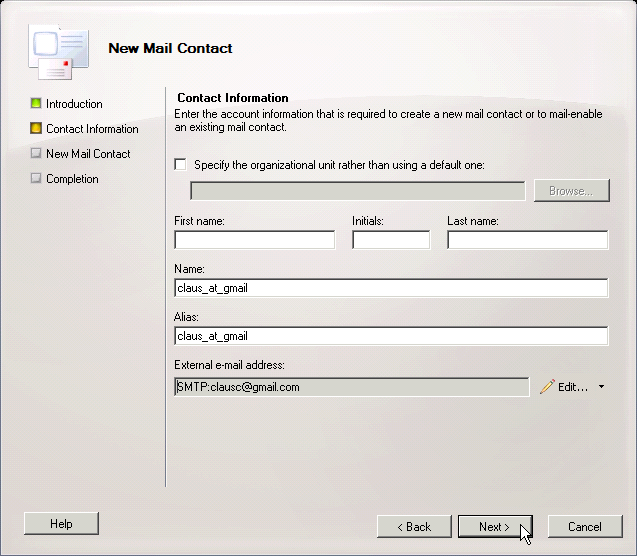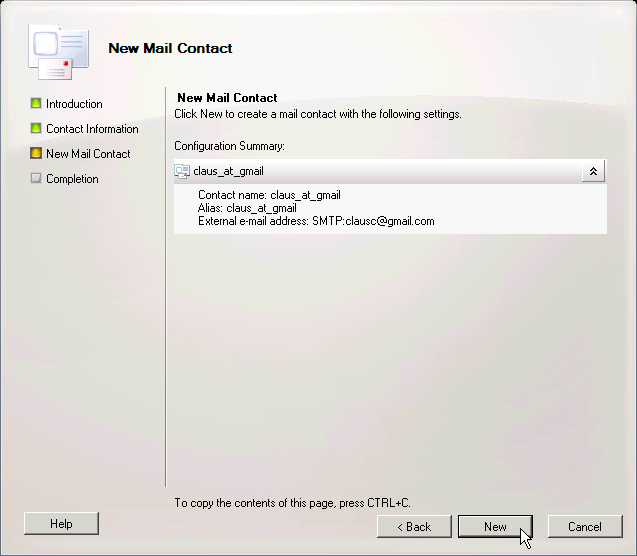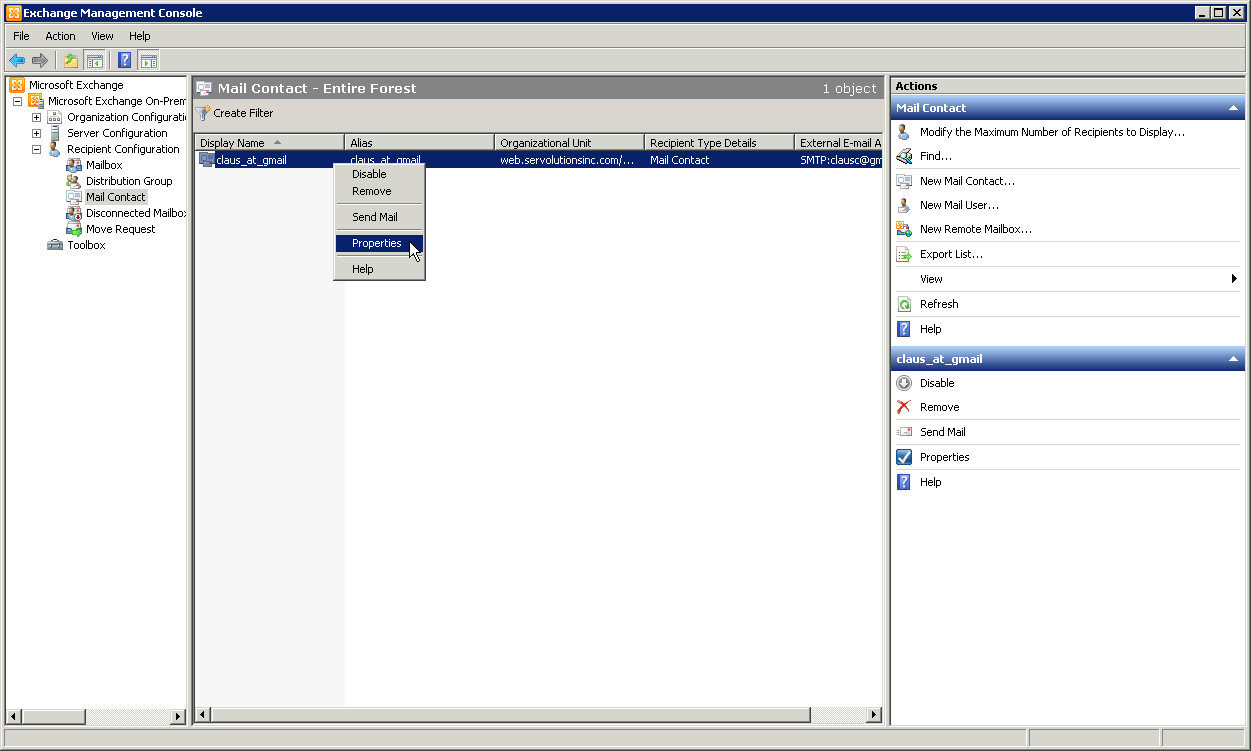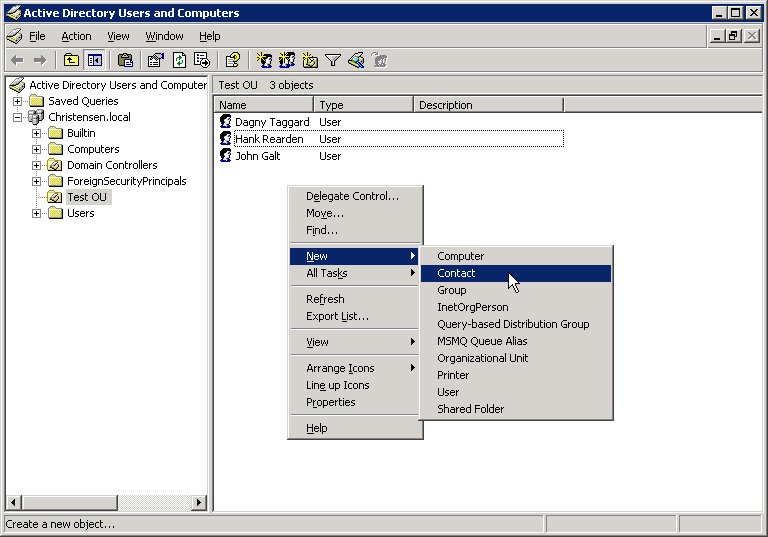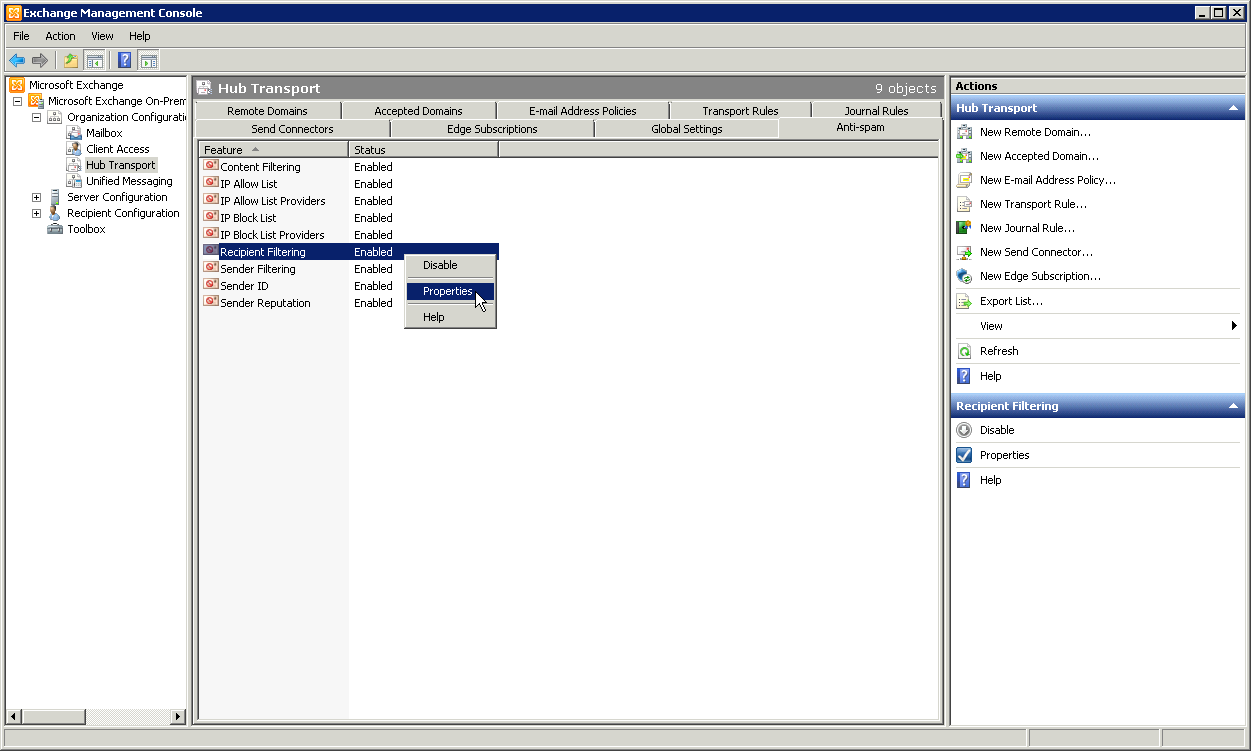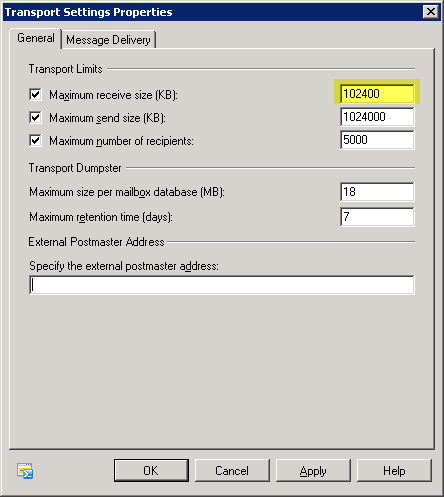Knowledge Base
POPcon and POPcon PRO frequently asked questions:
How can I transfer my POPcon configuration settings to my new server without retyping it all?
POPcon v4.x
In version 4 and later, POPcon stores the configuration in the file popcon.config and the list of already downloaded emails (for mailboxes set to leave emails on the server) is stored in the files UIDS_xxxxxxxx.dat
To copy the configuration to a new server, please proceed like this:
- Install POPcon on the new server
- Stop the POPcon service in control panel, services (run services.msc) on the new server
- Copy the file popcon.config from the old server to new server
- Copy all uids_*.* from the old server to the new server
- Start the POPcon service on the new server
Older POPcon versions up to v3.9x
You can do this using the registry editor since POPcon's configuration information is stored in the registry:
Export the key KEY_LOCAL_MACHINE/Software/POPcon and /POPcon PRO as well as their subkeys into a .reg file using the EXPORT function of the REGEDIT application.
Then copy the .reg file to the target machine. Make sure the POPcon service is not already running (or if it is stop it using the control panel / services applet). Then double-click on the .reg file on the target machine to automatically add all the entries to the registry.
If you have POPcon leaving email on the POP3 servers you also need to copy POPcon's database of already downloaded emails to keep POPcon from downloading all the old emails again on the new server: Copy the msguids.tmp file from the C:\Program Files\POPcon folder in the old machine to the new machine.
Restart the POPcon service and check the configuration using POPconAdmin.
If you move POPcon from a 32bit to a 64bit machine you need to change the registry paths in the .reg file before importing. In 64bit Windows installations the configuration is stored under HKEY_LOCAL_MACHINE/Software/Wow6432Node/POPcon instead KEY_LOCAL_MACHINE/Software/POPcon. If you want to transfer the configuration from a 32bit installation to a 64bit installation you need to modify the .reg file with a text editor and replace the /Software/POPcon strings throughout that file with /Software/Wow6432Node/POPcon before importing the file on the 64bit machine.
As a last step please open the configuration with POPconAdmin and check that everything is imported correctly. Then go to the ADVANCED configuration page and switch the local IP address to be used for connections both to Exchange and the POP3 servers to "Default" in case they are still configured to be the IP addresses of the old server. This setting can be found at the bottom of the ADVANCED configuration page
How to connect to Gmail with modern authentication / OAuth2?
POPcon now supports OAuth authentication for Gmail accounts. Follow the steps below to set up a Gmail IMAP account using OAuth in POPcon. POP3 is equally possible.
Step 1: Configuring the Email Account
Open POPcon and navigate to the "Email account details" screen. Select IMAP as the server type and enter the server name imap.gmail.com. Make sure to choose the OAuth2 Google option for authentication.
Note: The IP port number for Gmail IMAP with OAuth is 993, as shown below.
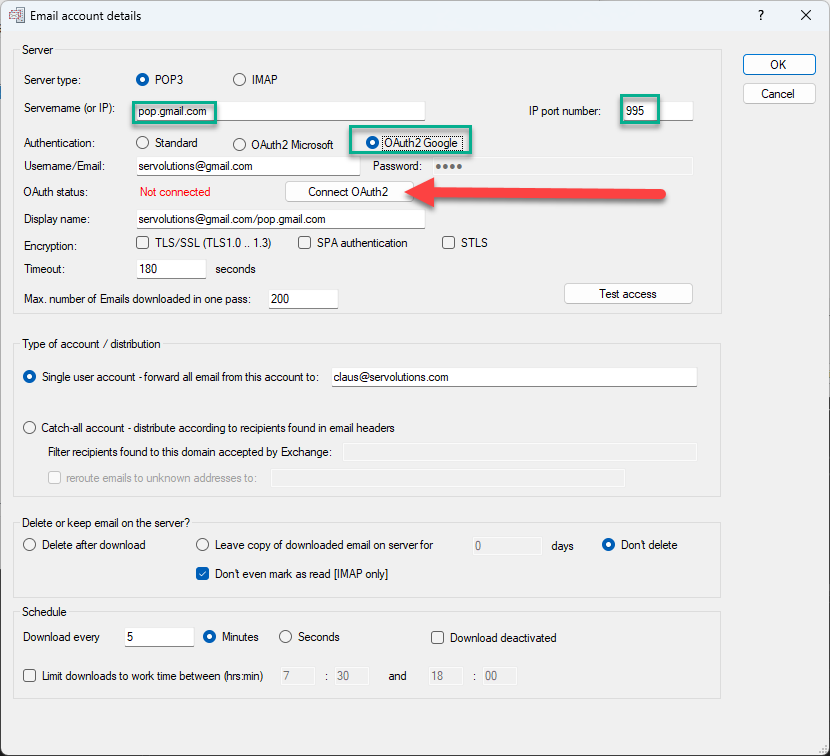
Step 2: OAuth Authentication
Click on the Connect OAuth2 button to begin the OAuth authentication process. A web browser window will open, asking you to sign in with your Google account.
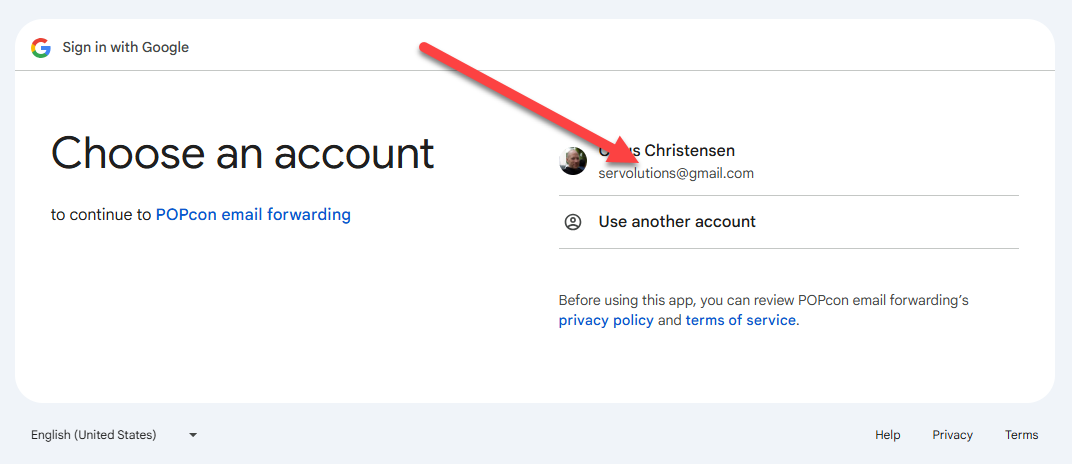
Step 3: Sign in to Your Google Account
Choose the Google account you want to authenticate with. Make sure to select the correct email account.
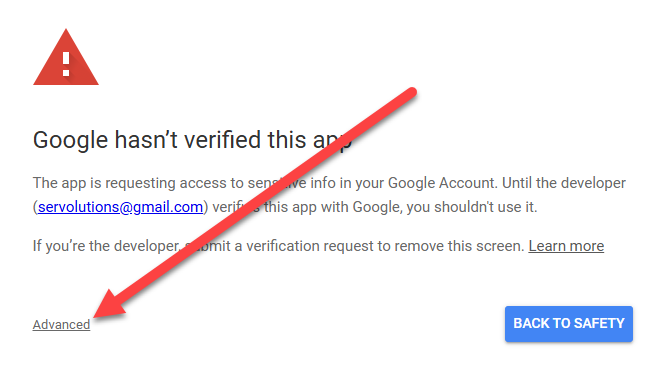
Step 4: Grant POPcon Email Forwarding Permissions
Gmail will ask for permission to allow POPcon email forwarding to read, compose, and delete emails from your Gmail account. Select the checkbox to grant these permissions, and then click Continue.
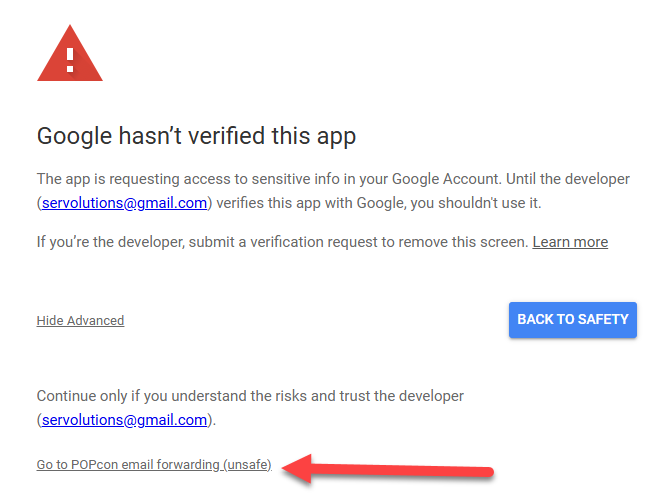
Step 5: Confirm Access
Google will display the requested permissions again, explaining what POPcon email forwarding will be able to do. Click Continue to proceed.
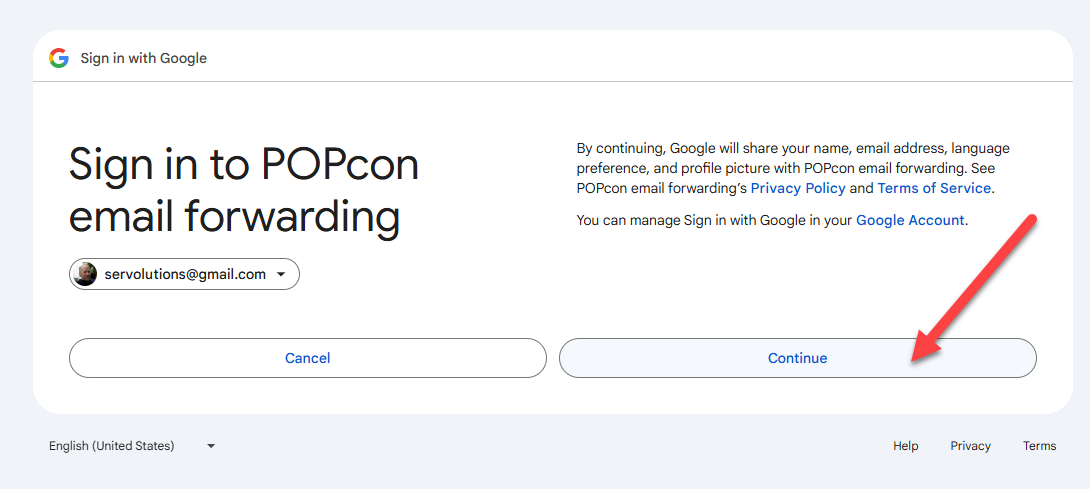
Step 6: Google App Verification Warning
Since POPcon is still undergoing Google’s verification process, you may see a warning stating that the app has not been verified. Click on Advanced and proceed by clicking Go to POPcon email forwarding (unsafe) to continue.
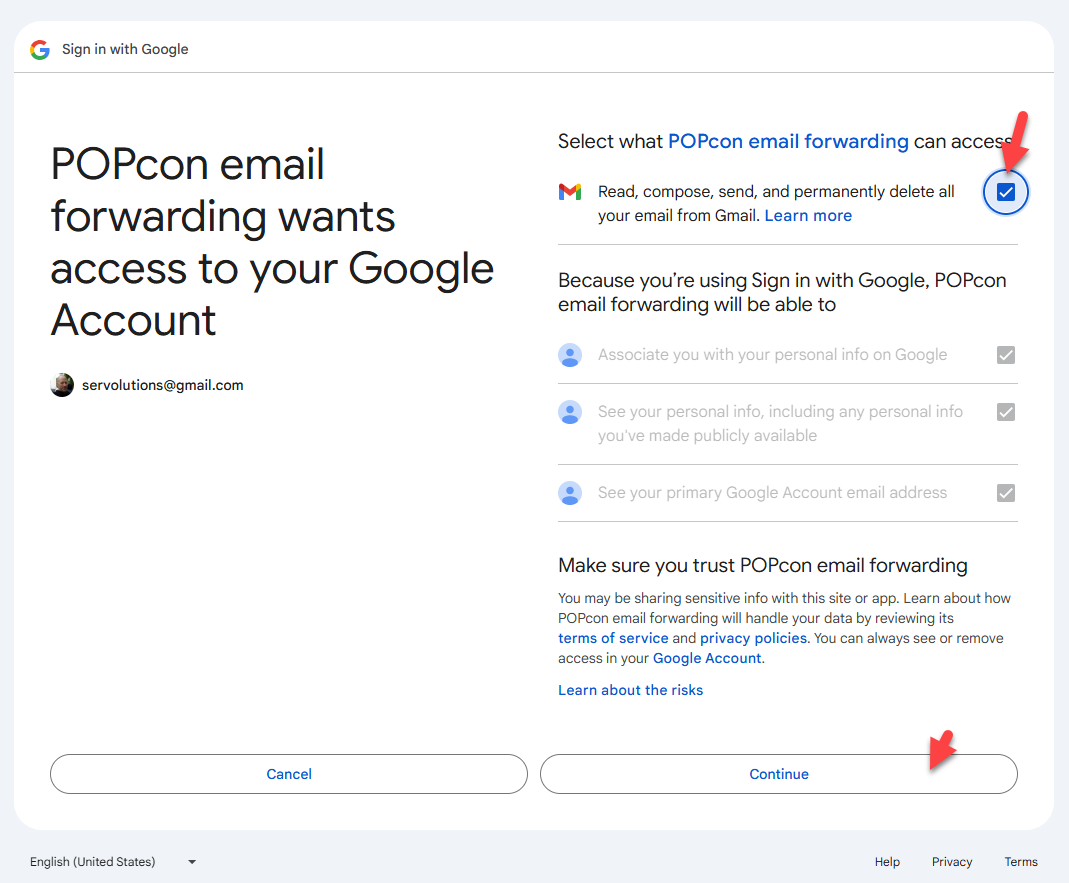
Step 7: Successful Authentication
Once the OAuth authentication is complete, you will see a confirmation message. You can close the browser window and return to POPcon.
![]()
Step 8: Completing the POPcon Configuration
After authentication, the status in POPcon will show as Authenticated. You can now test the email account connection by clicking on the Test access button to ensure that everything is configured correctly.
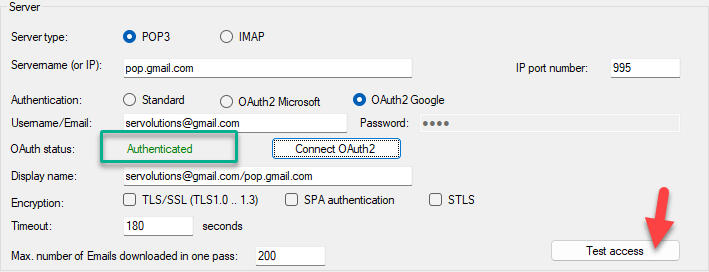
Step 9: Connection Test
POPcon will test the connection to Gmail. If the test passes successfully, you are all set to retrieve emails from Gmail using OAuth authentication.
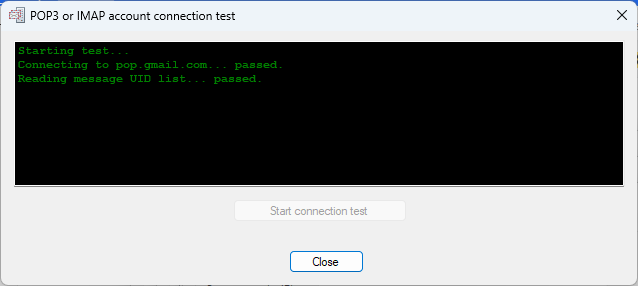
If you encounter any issues during the process, make sure that you have followed the steps correctly and granted all necessary permissions. For further assistance, please contact our support team.
Connect to Microsoft 365 or Outlook online accounts with mondern authentication (OAuth2)
POPcon supports OAuth authentication for Microsoft Office 365 or Outlook online IMAP accounts. Note that Microsoft only supports OAuth for IMAP accounts, and POP3 OAuth is not available. Follow the steps below to set up a Microsoft Office 365 or Outlook online IMAP account using OAuth in POPcon.
Step 1: Configuring the Email Account
Open POPcon and navigate to the "Email account details" screen. Select IMAP as the server type and enter the server name outlook.office365.com. Make sure to choose the OAuth2 Microsoft option for authentication.
Note: The IP port number for Microsoft IMAP with OAuth is 993, as shown below.
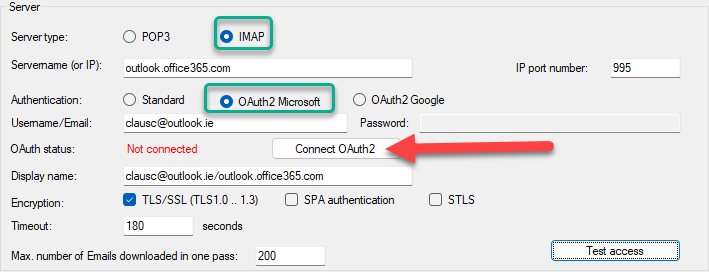
Step 2: OAuth Authentication
Click on the Connect OAuth2 button to start the OAuth authentication process. A web browser window will open, asking you to sign in with your Microsoft account.
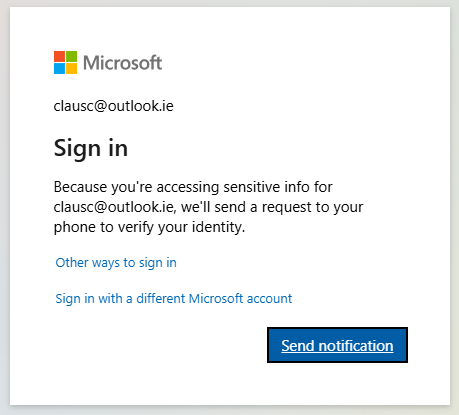
Step 3: Microsoft Account Sign-In
Microsoft will prompt you to verify your identity. You will receive a notification to your phone or other authentication methods to sign in securely. Verify your identity to proceed.
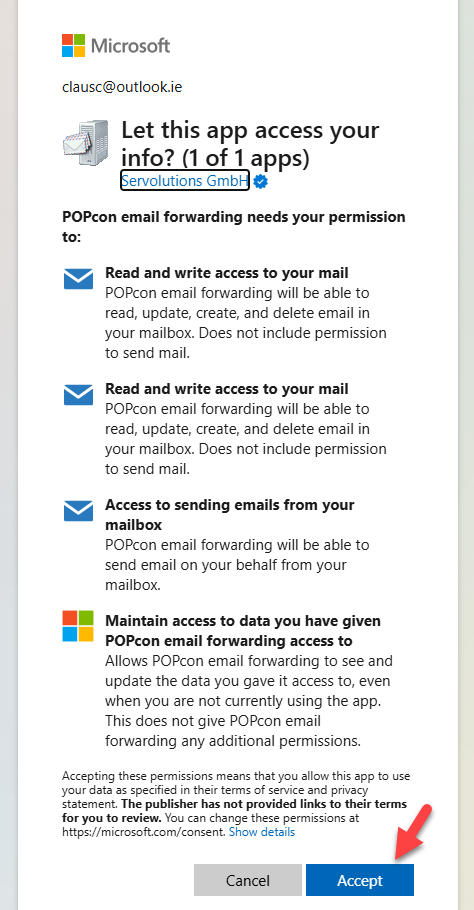
Step 4: Grant POPcon Email Forwarding Permissions
Microsoft will ask for permission to allow POPcon email forwarding to read, update, create, and delete emails from your Outlook account. Review the permissions and click Accept to grant access.
![]()
Step 5: Successful Authentication
After authentication is complete, you will see a confirmation message saying "Authentication successful." You can close the browser window and return to POPcon.
Step 6: Completing the POPcon Configuration
After authentication, the status in POPcon will show as Authenticated. You can now test the email account connection by clicking on the Test access button to ensure that everything is configured correctly.
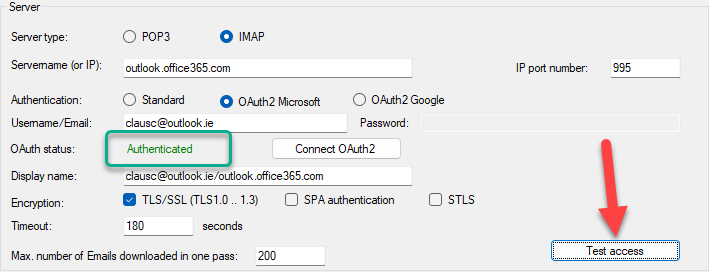
Step 7: Connection Test
POPcon will test the connection to your Microsoft Office 365 or Outlook online account. If the test passes successfully, you are all set to retrieve emails using OAuth authentication.
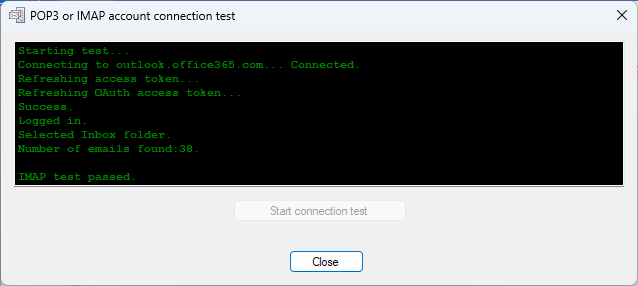
If you encounter any issues during the process, make sure that you have followed the steps correctly and granted all necessary permissions. For further assistance, please contact our support team.
"530 5.7.1 Client was not authenticated" Error message from Exchange
The problem is caused by the default authentication settings of the Exchange (2007 and 2010) SMTP receive connector. By default the receive connector only allows authenticated transfers. But since POPcon simulates incoming email from remote servers it can not authenticate itself to Exchange.
You can change the authentication settings with the Exchange Management Console: To find receive connectors in the Exchange Management Console, navigate to Server Configuration -> Hub Transport. Then select your server and you'll see the Receive Connectors tab below. The "Default" receive connector on Hub is configured for other Exchange servers to authenticate, but it does not accept anonymous email by default as it needs to accept actual SMTP emails from outside/POPcon.
Usually the "Default" receive connector is the one active for SMTP connections on the same server (that is where POPcon sends from). If you use Windows Small Business Server (SBS) then there could also be a "Fax sharepoint" receive connector that can also be the active connector for SMTP from POPcon, so if there is such a connector modify it too.
We can find these configuration settings under Server Configuration, Hub Transport, Receive Connectors, Properties of the individual Receive Connector:
Open the Permission Groups tab and check the Anonymous Users option to allow POPcon to connect to this receive connector.
This will allow email transfers from POPcon to Exchange without prior authentication again.
My Exchange 2007 or 2010 does not accept emails larger than 10MB. What can I do?
This is due to the default limit of 10MB in the Exchange 2007 receive connector. You can find this setting in the Exchange Management Console under Server Configuration, Hub Transport, Receive Connectors, Properties of the Default Receive Connector:
The Maximum message size is fixed to 10240KB (10MB) by default on the General tab of these properties Change that to 102400 (100MB) in order not to allow longer emails to come through. You can always limit individual user’s allowed maximum email sizes.
You can also use the Exchange Management Shell: View current limits with the Exchange Management Shell command
get-receiveconnector | select identity,maxmessagesize
and change them with
set-receiveconnector "Connector Name (from above)" -maxmessagesize 50MB
or
set-receiveconnector "*default*" -maxmessagesize 50MB
to 50MB for example.
"452 4.3.1 Insufficient system resources" error message from Exchange
What the message means:
This error message is generated by Exchange and just relayed by POPcon. With this SMTP error message Exchange is telling us that no new emails are accepted because the harddisk space is less than 4GB.
This is a MS TechNet article on the Exchange feature: Back Pressure.
Not sure if it's a good idea but one user found out that it is possible to turn off backpressure totally: Open the EdgeTransport.exe.config file from \Exchange Server\bin directory using notepad and change <add key=”EnableResourceMonitoring” value=”true” /> to value false. Then restart exchange transport service.
What you need to do now:
- Clear disc space for Exchange to accept new emails again.
- Move the email files from the BADMAIL folder to the PICKUP folder (both in the c:\program files (x86)\POPcon folder) to have them resent to Exchange.
How to make sure this never happens again:
Check out our new product ServerPulse. ServerPulse monitors your server and immediately sends you a text message to your mobile phone and an email if the server is down and (more importantly in this case) also warns you when the harddisk is nearly full. So you can move and make more room before Exchange stops receiving emails!
"550 5.7.1 Unable to relay" error message from Exchange
This error message indicates that your Exchange 2007 server is not accepting the email because it thinks it is not the authoritative server for the domain of the recipient and assumes it should relay the mail back to the internet (and rejects that).
You need to add your external internet domain name to the list of accepted domains in the Hub Transport:
- Open the Exchange Management Console
- Expand the Organization Configuration, select Hub Transport, and then in the work pane, click the Accepted Domains tab
- In the action pane, click New Accepted Domain. The New Accepted Domain wizard appears.
- On the New Accepted Domain page, complete the following fields:
- Name Use this field to identify the accepted domain in the user interface. You can type any name that you want.
- Accepted Domain Use this field to identify the SMTP namespace for which the Exchange organization will accept e-mail messages, i.e. "yourdomain.com"
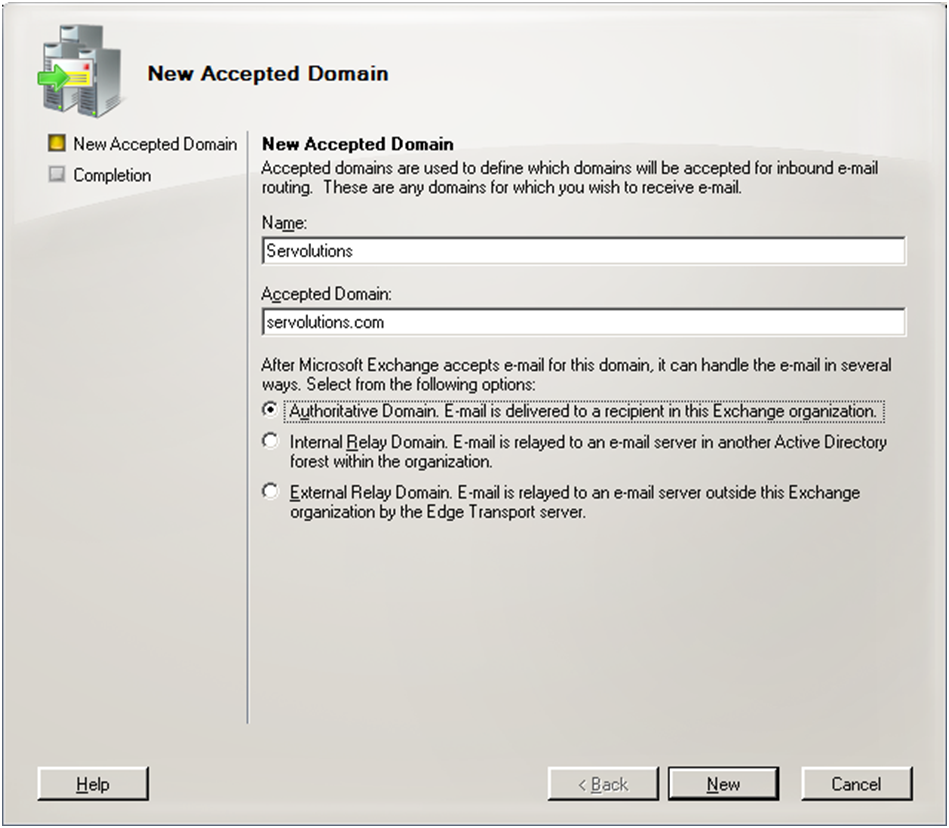
- After you complete these fields on the New Accepted Domain page, select Authoritative Domain to set the accepted domain type
- Click New.
- On the Completion page, click Finish.
If you already have the domain named listed in the Accepted Domains List then this could mean that POPcon isn't actually talking to Exchange SMTP but to some other SMTP service active on the same server.
In that case it would be best to circumvent the other SMTP service by moving both the Exchange SMTP and POPcon to another IP port. By default IP port 25 is used for SMTP.
You can change the port number (for example to port 26) in the POPcon configuration under EXCHANGE and in Exchange and in the Exchange Management Console under Server Configuration, Hub Transport, Receive Connectors, Properties of the Default Receive Connector.
There are .msg files in the POPcon folder with undistributed emails left after we solved an Exchange problem. How can we redistribute them?
One word about .msg files in the c:\program files\POPcon folder: A .msg file contains an email that was downloaded by POPcon and stored in that file until it gets distributed to your Exchange Server. These files are in simple text format. You can view them with notepad or any other text editor.
POPcon does not leave .msg files in the folder for long - after distributing them to Exchange the files are deleted at the end of each mail cycle. If you notice any buildup of .msg files in the folder there must be an error during the transfer to Exchange. Please check the POPcon log file (C:\Program Files(x86)\POPcon\POPconSrv.log – open with notepad) for error messages and resolve those.
You can flush POPcon's queue from unwanted messages by moving the .msg files away from the POPcon program folder. POPcon removes the corresponding message from it's queue when the message file is removed from the folder.
If you want POPcon to redistribute .msg files that where moved out of the POPcon program folder again you can do this by moving the files into the PICKUP folder (inside the POPcon program folder). POPcon picks up any .msg files found in the PICKUP folder during the next mail cycle and will attempt delivery to Exchange again.
Exchange 2013 SMTP error "451 4.7.0 Temporary server error. Please try again later. PRX"
This error message seems to be caused by one of two different problems, unfortunately there is no documentation on what the error is supposed to mean and what the mysterious PRX codes at the end of the message should mean. This is what we found:
A) It could be a conflict between two different Exchange receive connectors.
Try these solutions
- If you previously defined a special POPcon receive connector in Exchange please REMOVE this connector. The latest SP's for Exchange define a number of receive connectors and usually the "Default Frontend" connector conflicts with the POPcon connector. Instead: Please update the "Default Frontend" connector like this: Exchange 2013 config.
- Check all Exchange receive connectors and make sure no two of them conflict on the same IP under "Remote network settings (receive mail from these servers)" and have the same IP Port and address under "network adapter bindings" at the same time.
In any case you'll need a reboot of the server after changing the receive connectors.
B) or a DNS issues in the Exchange 2013 set up.
From customer feedback we found these ways to solve the problem:
- Make sure that the TLS security is OFF (unchecked) in the security options of the receive connector "Default Frontend SERVERNAME" (or the connector that is used to receive from POPcon)
- Disable all unused network cards.
- Disable the TCP/IPv6 protocol and use IPv4 only
- Check all DNS server entries in the configuration of your network cards (check all network adapters) and make sure not to reference server 127.0.0.1 as DNS server but to use the real IP address instead.
- Add an entry for each server IP address in the hosts file (C:\Windows\System32\drivers\etc\hosts) formatted like "192.168.1.1 SERVERNAME".
- Add an entry for each server IP address in the hosts file (C:\Windows\System32\drivers\etc\hosts) formatted like "192.168.1.1 [fqdn of your exchange]".
- Do load the latest Exchange 2013 updates, especially CU1 if you haven't done that already.
- Make sure all servers have synchronized clocks via NTP. No really, this IS important to Exchange 2013!
- Manually configure the Exchange DNS options: https://exchangeserverpro.com/exchange-2013-manually-configure-dns-lookups/
- Ensure the time on the Exchange Server is exactly the same as the time on the domain controller. If the DC "lags" then this error also frequently shows up.
Emails to recipients that are unknown in my Exchange/ActiveDirectory organization are rejected by my Exchange Server and seem to remain in POPcon's queue.
You need to disable Recipient Filtering in the Exchange System Manager to allow Exchange to send a non-delivery report back to senders trying to reach a non-existing mailbox instead of Exchange dropping the connection in such situations.
Open the Exchage System Manager and go to "Global Settings", "Message Delivery", "Recipient Filtering" tab, uncheck Filter recipients who are not in the Directory. That will solve the problem.
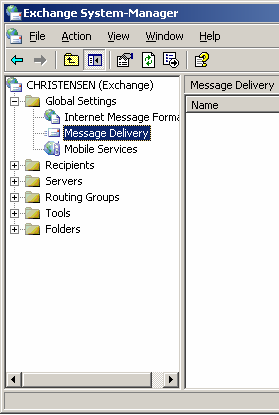
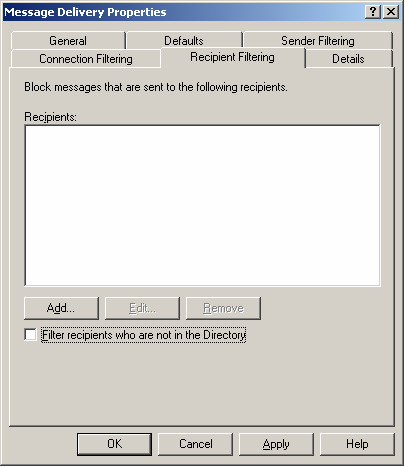
As an alternative you can use a new feature available in POPcon version 3.00: In the POP3 properties choose "re-route mail to unknown recipients" and have email to unknown recipients routed to your postmaster or administrator account.
Does POPcon work with Exchange 2010? 2007? 2003? 2000? 5.5? SBS versions?
Yes - POPcon only uses the SMTP protocol to transfer Email to exchange server, which makes it pretty independant of the exchange version used.
We tested POPcon with Exchange 2010, Exchange 2007, Exchange 2003, Exchange 2000 and Exchange 5.5 as well the SBS versions of Exchange on Windows 2008R2 Server (x64), Windows 2003 Server (x86 and x64) and even NT 4.0.
POPcon also works with other mail servers that feature SMTP mail inputs: Lotus Notes, Tobit David, etc..
Check out our Exchange configuration guides in the support area.
The distribution of incoming emails from a mailing list does not work correctly. What can I do?
The handling of mailing list emails is an inherent problem with multidrop/catch-all/domain-wide POP3 accounts. It is actually not a problem of POPcon specifically.
Many mailing lists do not display the recipient email address in the TO: header field and under some circumstances (mail servers in between and their configuration) the target email address information is completely stripped from emails when they arrive at the pop3 connector (such as POPcon). Under such circumstances it is not possible for any pop3 connector to distribute the email correctly. About the only thing that can be done about this is to switch to individual POP3 mailboxes for each users.
Fortunately with many ISP email servers though, the original recipient information is kept in a special mail header field and we might be able to suggest a special POPcon configuration or even change POPcon to find the information in these cases. We did so successfully many times in the past. Please send us a copy of a sample email header from one of these problematic emails (Outlook: View-Options) and we will see what we can do.
What do I do if all emails get forwarded to the postmaster because they "do not have local recipients"?
This message means the email does not contain at least a single recipient in it's "TO:", "CC:", etc header fields that reside in one of the "accepted recipient domains" configured in POPcon.
The error only arises with catch-all style POP3 mailboxes, so first make sure the POP3 mailbox you are downloading from is actually a domain-wide catch-all style mailbox. If it is actually a mailbox that receives email only for a single user instead of a whole domain then you can solve this problem bei just changing the configuration of the mailbox in POPcon to "single user mailbox" and configuring the correct forwarding email address of the user in your exchange that receives the email from this mailbox.
If you are actually downloading mail from a catch-all style mailbox POPcon needs to know which domains you do consider your own, i.e. all the domains that you receive email for. Only these recipients are routed to your exchange server to keep the exchange server from bouncing the other recipients (think of an email with multiple recipients).
You can add your internet domain(s) to POPcon's list of "accepted recipient domains" on the POP3/IMAP configuration page (format: "yourcompany.com", without "@" or "*").
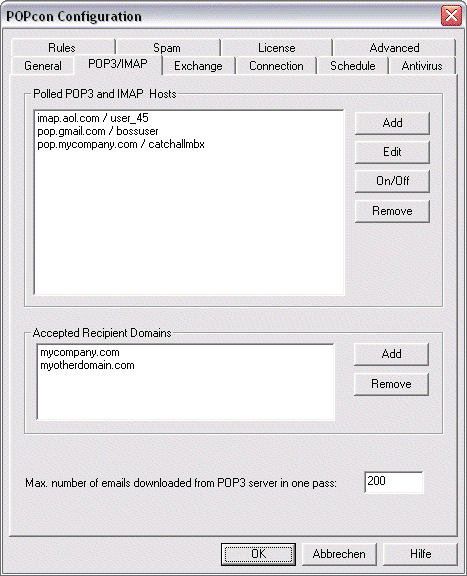
POPcon hangs when my virus scanner deletes infected *.msg files from the POPcon folder!
We noticed this problem and corrected it in version 2.8.
POPcon can't just ignore such vanishing temporary files but from v2.80 on it merely sends and email to the postmaster when this happens instead of trying to find the absent file again and again.
Please update your POPcon to a version after 2.80 (free for all current customers) to solve this problem.
Also, some antivirus solutions actually stop the process writing an infected file on the harddisk. In this case there is nothing POPcon can do because it is the POPcon servcie process that gets stopped. In these cases you need to exclude the c:\program files(x86)\POPcon folder from being scanned.
Can I start the mail retrieval cycle from the command line (.bat, etc.) ?
Yes we created a small utility POPconTrigger just for this purpose. Use POPconTrigger like this:
popcontrigger SERVER
Instead of "SERVER" you need to enter the name of the server POPcon is running on. This parameter is only needed if POPcon is running on a different computer than POPconTrigger.
Why is email to unknown recipients in my domain not forwarded to the postmaster?
Earlier POPcon versions before version 3.00 had no way of finding out which recipient addresses are configured in your Exchange Server. This caused email to such recipients to be bounced by Exchange. Unfortunately, Exchange has no option to accept all emails for a given domain.
But starting in v3.00 this feature is now available in the POP3 properties of POPcon - choose "re-route email to unknown recipients" and have POPcon route such email to your postmaster or administrator account.
The postmaster address configured on POPcon's "General" tab is only used for emails having no recipient in your "accepted recipient domains" at all and for emails initiated from POPcon itself.
If you do want your Exchange to bounce emails to unknown recipients back to the sender you can configure Exchange to send copies of the bounce messages including a copy of the original message to the exchange administrator.
POPcon downloads email ok, but can't reach my exchange server - what can I do?
Check the following:
- First check POPcon's settings on the SMTP tab. Is the SMTP-Server the network name of the machine you installed exchange server on? Don't use domain names (yourdomain.com) here, but network names (MYSERVER) or the IP of the server.
- Exchange 5.5? Check if the "Exchange Internet Mail Service" is really running (control panel - services). If not, start it.
- Try to ping your exchange server computer from the one you installed POPcon (this also should work when both programs are installed on the same computer): Open a command window and type "PING EXCHANGE" or whatever you named your exchange server. If the exchange server computer does not answer, something with your network is not working and needs to be corrected.
- Try to telnet the Exchange server software: In the command window type "TELNET EXCHANGE 25" (again, use your own server name instead of EXCHANGE, the 25 is the port name, please keep that!). The telnet window should open and after a pause of several seconds, the exchange server should answer with something like "220 exchange.YOURDOMAIN.com ESMTP Server (Microsoft Exchange Internet Mail Service 5.5.2650.21) ready".
If it does not answer: -
- Are you using a firewall software that might block port 25?
- Antvirus software often includes provisions to block port 25 in order to keep virus code from using mail to propagate - McAfee is notorious for this but other antivirus software also includes options to block port 25. Disable that option in your antivirus software.
- Antispam software: Check if antispam software is blocking the port 25.
- Exchange 2010 or 2007: Check your Exchange server configuration. You can use your Exchange 2010 or Exchange 2007 configuration guides. Look closely at the configuration options of the receive connectors.
- Exchange 2003 or 2000: Check your Exchange server configuration. You can use your Exchange 2000 or Exchange 2003 configuration guides. Look closely at the configuration options of the default virtual SMTP server and it's access tab.
- Exchange 5.5: The caus is probably a configuration problem in Exchange's Internet Mail Service (IMS). Check the IMS-Configuration wether INBOUND connections are allowed in addition to outbound ones. Check if SMTP- connections are allowed without authentication and check if the domains you want to support are routed to "<inbound>".
BCC recipients do not receive the email, although recipients listed under TO: and CC: do. Any hints?
BCC can be tricky with multidrop/catch-all style POP3 accounts. It is not a problem of POPcon specifically. The general problem with BCC is that the BCC recipient is (for obvious reasons) not mentioned in the normally visible standard email headers.
With most ISP email servers though, the original recipient (BCC) information is kept in a special non-standard mail header field and normally POPcon will find it there. If you send us a copy of the email headers of one of those emails that POPcon could not correctly address we can advise you which settings to chose in POPcon. You’ll find the email headers in Outlook when you open such a mail and select VIEW .. OPTIONS.
Even if POPcon currently does not know about your specific email header we might be able to change POPcon to find the information in the next version and we definately would like to know about it!
Under some circumstances (mail servers in between and their configuration) the BCC information is completely stripped from emails when they arrive at the pop3 connector (such as POPcon). Under such circumstances it is not possible for any pop3 connector to distribute the email correctly. About the only thing that can be done about this is to switch to individual POP3 mailboxes for each user.
How can I get POPcon to not work with my ISA-Server (proxy) ?
You need to open the IP ports for POP3 and SMTP in your ISA Server. Create two packet filters:
One IP packet filter that allows POP3 accesses with the following settings:
-
IP protocoll: TCP
-
Direction: Both
-
Local port: dynamic
-
remote port: fixed, number: 110
-
local computer: standard external ip address of the ISA computer
-
remote computer: all remote
One IP packet filter that allows SMTP accesses with the following settings:
-
IP protocoll: TCP
-
Direction: Both
-
Local port: dynamic
-
remote port: fixed, number: 25
-
local computer: standard external ip address of the ISA computer
-
remote computer: all remote
What can I do about the error message "Host did not acknowledge DATA command [554. 5.5.2 No valid recipients]"?
If you are using Exchange 2000 Server you might want to check the following settings:
- Are all recipient domains you want to support added to the default policy in the recipient policies in your Exchange configuration? Check out our Exchange 2003 and Exchange 2000 configuration guide, Part 1. Make sure that the check mark left of the domain in question is there as well.
- The relay rights in the virtual default SMTP connector: You need to give the machine that runs POPcon (even if it is the same machine that runs Exchange 2000 Server) RELAY RIGHTS. This is because often your ActiveDirectory domain will not be the same as your email domain (name).
POPconAdmin does not work or has problems communicating with my POPcon service?
If POPconAdmin does not show any POPcon servers please check the following possible reasons:
- The POPconAdmin is already running on that machine, i.e. in a terminal session of if you are on a terminal session on the console itself. There can only be one instance of POPconAdmin running on a machine at any time.
- The Windows XP Firewall (if POPconAdmin is running on an XP machine) or the ISA Server Firewall or an external Firewall device is activated and blocking IP communications between POPconAdmin and the POPcon service. Ports 22772..22774 are used, please open these ports for the machine where POPcon is installed.
- You are operating with two networking cards and one of them is not connected to the network. Unfortunately it is not possible to have POPcon and POPconAdmin bind to a specific networking card and if they bind to different ones they might not be able to communicate.
- The POPcon service was not properly started (should be automatic after the installation) - please check in your control panel - services if the service is running. If there is no POPcon service listed at all: Go to the c:\program files\POPcon folder and double-click POPconSrv.exe. A small maintenance menu wil open. Choose the "install and start service" option to manually install the service.
If all else fails you can make changes to POPcon's configuration in the meantime by using a special admin panel in POPcon's service directly by following this procedure:
- Stop the POPcon service (control panel - services). This is important because a running POPcon service would overwrite changes made in step 3!
- Start C:\Program Files\POPcon\POPconSrv.exe directly (by doubleclick or start-run)
- Choose to administrate the software and do your changes. This admin panel will work directly on the registry settings that are loaded at service startup time by the POPcon service.
- Restart the POPcon service.
Will I lose emails if my Exchange Server happens to be down when POPcon tries to send emails there?
No, emails will never be lost. POPcon uses the fully secured SMTP protocol to forward emails to Exchange. In this protocol the receipt of every single message must be acknowledged by the receivin server (Exchange) with an OK code. If POPcon can't reach your Exchange server or does not receive the OK code acknowledgement it will simply retry until the server is reachable again. POPcon stores all messages in temporary files on your harddisk - your emails are safe even if you shutdown the machine that runs POPcon or the Exchange server while POPcon is in the middle of a transfer to Exchange.
We designed POPcon to never lose any email under no circumstances whatsoever - even when you yank the power cord while POPcon downloads emails or while it forwards emails to exchange.
Is there a trace of POPcon's actions somewhere so we can check where email messages came from and where they went?
Yes, POPcon's actions are logged in the POPcon logfile POPconSrv.log in the c:\program files (y86)\POPcon folder.
You can read this log file with any text editor like notepad.
POPcon cuts down the size of the log file once a day to the value set on the GENERAL configuration page, removing older entries first. You can extend the length of the log file or even switch to individual daily log files without size restrictions on the GENERAL configuration page in the POPcon configuration.
How can I get rid of downloaded emails that are stuck in POPcon's queue?
POPcon keeps downloaded but not forwarded emails in individual *.msg files in the Program Files\POPcon folder. Just remove those *.msg files that you don't want POPcon to forward to Exchange - POPcon will detect the removal and delete the mail from it's queue.
If you just move the files to another folder instead of deleting them you can have Exchange attempt delivery again by moving these files into the PICKUP folder (inside the POPcon program folder).
All emails are suddenly tagged as SPAM after a period of no problems with the antispam feature!
When this happens there must be a problem with your DNS configuration or one of the blacklist servers configured. POPcon PRO uses DNS to query these servers for the individual IP addresses found in incoming emails.
You can check DNS lookups to blacklist servers by using the PING command in a CMD window:
This command will check if the IP 192.168.1.1 is listed in bl.spamcop.net - the lookup should fail and not return an IP address:
C:\> ping 1.1.168.192.bl.spamcop.net
This command will check if the IP 127.0.0.2 is listed - most (but unfortunately not all) blacklists will list this IP for testing purposes - the lookup should work and the IP "127.0.0.2" is normally returned:
C:\> ping 2.0.0.127.bl.spamcop.net
If the first ping command does return an IP address something about your DNS setup is not correct - check routers, firewalls and use the IPCONFIG /ALL command to validate your network card setup.
POPcon does not install on my machine. What can I do?
We use InstallShield to create the installers for our software. The generated installers are excellent but on some machines with special software or hardware configurations they still fail sometimes. In these cases you can install POPcon on another machine and then transfer it to your target machine by following this procedure:
- Install POPcon on some other temporary machine in your network
- Copy over the folder C:\Program Files\POPcon to your target machine
- Uninstall POPcon from the temporary machine
- Start C:\Program Files\POPcon\POPconSrv.exe on the target machine
- Choose "Install and start service"
- Exit POPconSrv.exe
- Start POPconAdmin.exe and configure POPcon
- Create a shortcut to POPconAdmin.exe somewhere in your start menu or wherever convenient.
Exchange/SMTP connection was unexpectedly closed or error message "454.5.7.3 Client does not have permission to submit mail to this server."
Exchange 2007: The most common cause of this is the Windows "Simple Mail Transfer Protocol" service installed and started. This service is then competing with the Exchange SMTP service for the one SMTP IP port (25) and thereby taking over the email stream from POPcon. Open Administrative Tasks, Services and DISABLE the "Simple Mail Transfer Protocol" service. to solve this.
Another possible reason with Exchange 2007 is that the Exchange built-in Antispam blocks certain messages. Switch off the blocking in Hub Transport, Anti-Spam and add your own server IP to the IP allow list to solve this.
A third possibility is the interference from firewall appliances or antivirus software. If you are using the SonicWall appliance for instance please make sure to uncheck the option to stop office documents with vba content. In general, configure firewalls and antivirus software not to just close a connection but to return error messages or to drop the emails silently.
Exchange 2003: The most common cause is sender, recipient or intelligent filtering turned on in Exchange. Check these configuration pages in the Exchange System Manager:
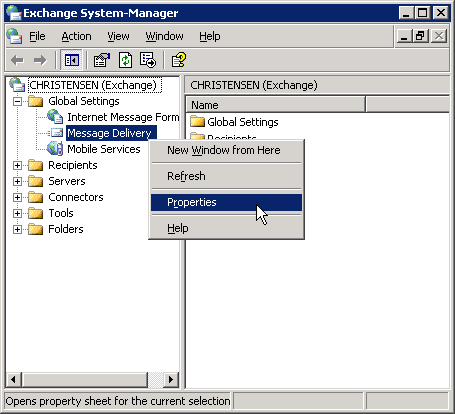
Ensure that the "Drop connection if address matches filter" option is turned off:
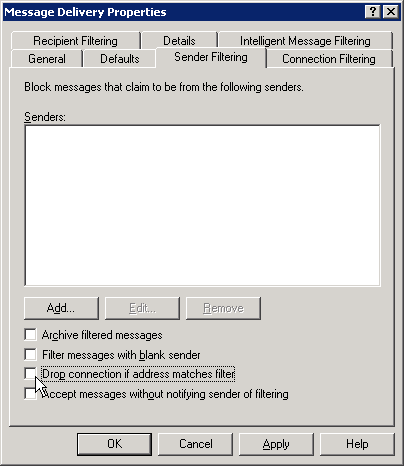
The connection filter configuration should be empty:
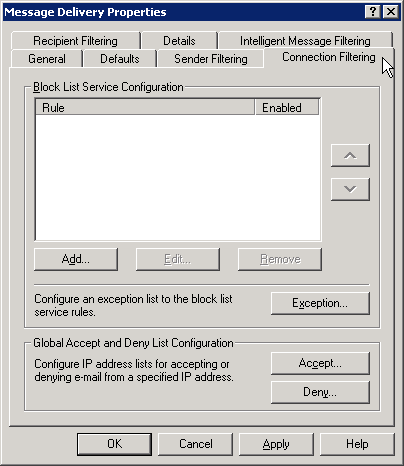
And the recipient filtering option should be turned off (ensure that "Filter recipients..." is not activated):
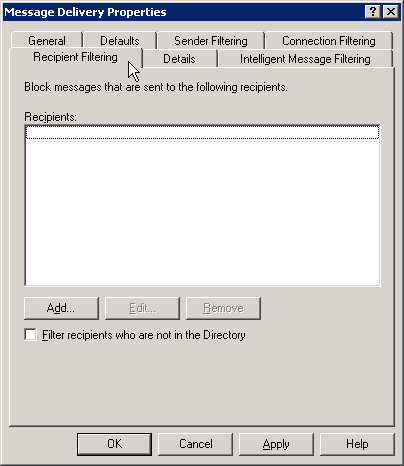
On the "Intelligent Message Filtering" tab, in the Gateway Blocking Configuration please ensure that "When blocking messages:" is set to "No Action" or anything else but not "Reject".
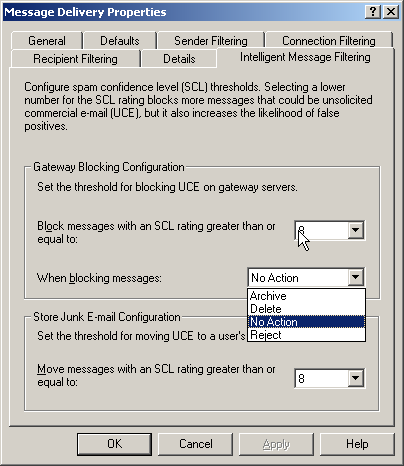
09-11-2005: Just found out that some antivirus products, notably "Symantec Mail Security" also have a built-in antispam feature that causes the same error message.
Another possible cause is disallowed unauthenticated access in the Exchange "Virtual Defaultserver for SMTP". Please allow access without authentication like this:
• You will find the settings for the SMTP server under Servers/Protocols/SMTP/Default SMTP Virtual Server. Open the properties by right-clicking on the Default SMTP Virtual Server and choosing "Properties":
• The settings on tab “General” can normally be left to the defaults.
• On the tab "Access" you can find some configuration settings that might interfere with POPcon.
• POPcon only works with a standard SMTP connection WITHOUT authentication, so allow "Anonymous access" in the "Authentication" dialog:
You need to stop and restart the Virtual Defaultserver for SMTP in order for this change to take effect!
How can I resend already downloaded messages?
Q:
Date: Wed, 29 Jun 2005 16:36:04 -0400Subject: How to download already downloaded emails again?
Hi, I have installed Popcon It has read 125 messages and forwarded them. I had the forwarding
email setup wrong - I am leaving messages on server for now - I want to
redownload and resent to the correct email address
How do I do this?
A:
Hi,
you can do it like this:
- Stop the POPcon service (control panel, services)
- Delete the files c:\program files\POPcon\msguids.tmp, \msguids2.bak, \msgids.tmp and \msgids2.bak. These files is were POPcon stores the message IDs of the messages it has already downloaded.
- Restart the POPcon service.
- during the next cycle POPcon will download and distribute the emails again.
Please note that this will only work when you configured POPcon to leave messages on your POP3 server, at least for a fixed number of days.
How do I configure Exchange and POPcon if I want to handle only part of a domain?
Q:
-----Original Message-----
Date: Mon, 27 Jun 2005 14:10:11 -0700 (PDT)
To: support@servolutions.com
Subject: Exchange configuration
Hi,
I've installed Windows SBS to a small office. They are part of a large company and they have a SBS server in their head office. Actually they have mail accounts in the ISP side. What they do is created the mail account in the exchange server and gets downloaded by the ISP side.
I went through your article how to config the exchange server. But my problem is the registered domain name. Head office is already using the registered domain name so it cannot be used in the branch office. And my requirement is to download the e-mails to the exchange server from the ISP. These mails accounts will only be the users in that office and rest of the other e-mail should not be downloaded. So how can I do this? In the head office they use an Exchange configuration setting to forward any undeliverable message to the ISP so then it'll send them to the proper persons that having the same e-mail alias and to the other e-mail address. Well I'm new to exchange stuff so if you find something unclear in this mail ply let me know so I can detail give info abt it.
A:
Hi,
here is what I think you should do if you are using individual POP3 mailboxes on your ISPs POP3 server:
- Configure your exchange server (Exchange System Manger, Recipients, Recipient Policies, Properties of the default policy) to accept email for an internal domain name called branchoffice.local or something like that but different from your standard domain name (let's call that company.com). Do NOT add company.com here! This ensures that email to some user @company.com gets sent out to the internet. If you add a domain here, exchange will not send out the email to the internet because it already knows it is handling that domain itself.
- Give every user in ActiveDirectory two SMTP email addresses: One in company.com (make that the default address) and one in branchoffice.local. Make sure the part before the "@" matches in the two addresses. This ensures that your Reply-To Addresses in emails that your users send out will be user@company.com while allowing POPcon to transfer emails to the user via the user@branchoffice.local name.
- Configure POPcon to download email from the individual POP3 mailboxes and to always forward the mail from the account to the respective user@branchoffice.local.
If you can't use individual POP3 mailboxes on your ISPs POP3 server but need to use a catch-all type of mailbox you need to configure your system like this:
- Just as above: Configure your exchange server (Exchange System Manger, Recipients, Recipient Policies, Properties of the default policy) to accept email for an internal domain name called branchoffice.local or something like that but different from your standard domain name (let's call that company.com). Do NOT add company.com here! This ensures that email to some user @company.com gets sent out to the internet. If you add a domain here, exchange will not send out the email to the internet because it already knows it is handling that domain itself.
- Just as above: Give every user in ActiveDirectory two SMTP email addresses: One in company.com (make that the default address) and one in branchoffice.local. Make sure the part before the "@" matches in the two addresses. This ensures that your Reply-To Addresses in emails that your users send out will be user@company.com while allowing POPcon to transfer emails to the user via the user@branchoffice.local name.
- Configure POPcon to download email from the catch-all style POP3 mailbox and add your internet domain name ("domain.com") to POPcon's list of accepted recipient domains on the POP3/IMAP page.
- On the ADVANCED configuration page configure the "Auto replacement of recipient domains" feature by adding a replacement of "domain.com"->"branchoffice.local". This will cause POPcon to automatically replace every instance of "domain.com" in recipient addresses with "branchoffice.local".
How can I diagnose malfunctioning antispam blacklist server lookups?
Q:
-----Original Message-----
Date: Mon, 4 Jul 2005 21:22:56 -0300
To: "Claus Christensen"
Subject: RE: (Case 3768) AntiSpam Blacklists
Hi Claus,
I can browse to the blacklists just fine with Internet Explorer, which means that DNS is working fine, however it keeps saying that the blacklist failed during testing in POPcondmin and won't be used. How can I diagnose the blacklists on my system and what does POPcon do to "test" them?
A:
Hi,
you are right - DNS lookups are used to check if a particular IP is listed in a blacklist. But the website for a particular list and the list itself are separate DNS entries, so successfully browsing to a lists site does not automatically indicate that the DNS lookup will work.
Before using a blacklist POPcon checks if the IP "192.168.1.1" is listed - it should never be - and if it is that particular blacklist is not used. You can do the same check using the PING command in a CMD window:
This command will check if the IP 192.168.1.1 is listed in bl.spamcop.net - the lookup should fail and not return an IP address:
C:\> ping 1.1.168.192.bl.spamcop.net
This command will check if the IP 127.0.0.2 is listed - most (but unfortunately not all) blacklists will list this IP for testing purposes - the lookup should work and the IP "127.0.0.2" is normally returned:
C:\> ping 2.0.0.127.bl.spamcop.net
If the first ping command does return an IP address something about your DNS setup is not correct - check routers, firewalls and use the IPCONFIG /ALL command to validate your network card setup.
What could be the reason for ''Mail transfer to exchange failed, reason: Connection to host denied'' ?
Q:
-----Original Message-----
Date: Thu, 7 Jul 2005 09:05:13 +0100
To: support@servolutions.com
Subject: Popcon support
Dear Support,
I have been using popcon with no problems for a couple of years now, but having applied a couple of updates to windows 2003 and exchange 2003, suddenly it no longer seems to be working properly and i cannot get to the bottom of it
It is all setup correctly according to your setup guide, but returns the error 'Mail transfer to exchange failed, reason: Connection to host denied' whenever it tries to connect to my Exchange server.
I have attached a screen shot of the error.
Please contact me asap as we cannot currently recieve any emails.
A:
Hi,
this error means that your Exchange server is not answering on the SMTP port 25.
There could be a couple of reasons for this but these days this is most often caused by some Antivirus (notably McAfee) or Firewall software blocking this port. So please use this list to check the possible reasons:
Please check your antivirus software first for options of protecting SMTP or Port 25 and switch off the blocking.
If it is not the antivirus software the next point to check is any firewall or firewall software - even if this connection is inside one computer the network traffic is often routed through the firewall and could thus be blocked.
Another possibility is that the port number of the Exchange SMTP virtual server had been changed by some filtering software that was installed in front of the SMTP port - many of these products install themselves by changing the port number of the Exchange SMTP port, then serve port 25 themselves and route email to the changed Exchange SMTP port. Caution must be used if this kind of software has been uninstalled or disabled - the Exchange SMTP port number might not have been changed back to 25 where POPcon expects it. Check under Exchange System Manager, Servers, your server, protocols, SMTP, properties of the Virtual Defaultserver for SMTP, General, IP-Address Advanced.
The computer where POPcon is installed on might not be allowed to connect to the SMTP server of Exchange. Check the settings under Exchange System Manager, Servers, your server, protocols, SMTP, properties of the Virtual Defaultserver for SMTP, Access, Connection.
It could also be the antispam portion of any antivirus software installed on the server. Most antivirus packages nowadays include antispam features you might not even be aware of. In the Symantec mail security product for example you need to uncheck the rejection options here:
and:
In general, set any antispam or antivirus software to NOT reject emails but re-route to alternative recipient if possible.
Often it is helpful to independently check if port 25 is working and connected to Exchange. You can use the windows utility TELNET to do this. Open a CMD window and type TELNET yourservername 25
The Server should return a greeting string that looks like "220 yourserver.yourdomain.local Microsoft ESMTP MAIL Service, Version: 6.0.3790.211 ready at date". If it does not return a string you know that the Exchange SMTP is still not available on port 25. If it returns a totally different string you might be able to discern the name of the product currently serving 25 from it and thus where to look next.
Exchange does not accept some email from POPcon and keeps saying "550 5.7.1 Requested action not taken: message refused"!
Q:
-----Original Message-----
Date: Mon, 1 Aug 2005 09:17:00 -0500
Subject: Exchange refuses to take email from POPcon
Dear All
We have a version of POPcon, and we have received this error: "08/01/05 08:28:38: Mail transfer to Exchange failed, reason: Exchange did not acknowlege sent data / end-of-mail marker. [550 5.7.1 Requested action not taken: message refused"]
Can you help me and tell me which is this error and how resolve.
A:
Hi,
this error means that your Exchange server's intelligent message filtering option is enabled and configured to reject filtered emails. You need to change the configuration to either "No Action" (that will cause the filtered messages to end of in the end users Junk E-Mail folder) or "delete":
Open the Exchange System Manager, Global Settings, Message Delivery, Properties:
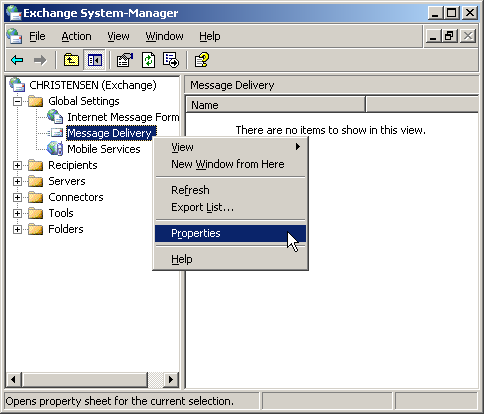
Then switch to the "Intelligent Message Filtering" tab:
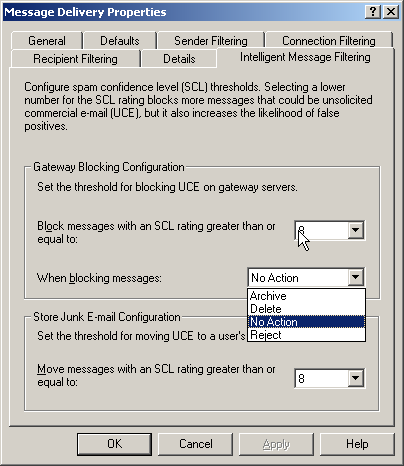
In the Gateway Blocking Configuration please ensure that "When blocking messages:" is set to "No Action" or anything else but not "Reject".
09-11-2005: Just found out that some antivirus products, notably "Symantec Mail Security" also have a built-in antispam feature that causes the same error message.
POPcon always forwards my email to TWO Exchange mailboxes: The real recipient and a recipient named like my catch-all mailbox at the ISP. How do I stop that?
Q:
-----Original Message-----
Date: Mon, 3 Aug 2005 13:18:25 -0400
Subject: POPcon double forwarding
Hey Claus,
We are using a single mailbox at our web hosting company to catch all email destined for the domain @ourcompany.com. The mailbox is "catchall@ourcompany.com". POPcon downloads all mail just fine and also forwards it to the correct recpient. But every email is also forwarded to "catchall@ourcompany.com" although that address is nowhere in the TO: header of those emails.
Can you help me and tell me what causes this problem and how to resolve it?
Thanks,
Mark
A:
Mark,
POPcon does not only evaluate the TO: and CC: mail header fields because these frequently do not contain the real recipient information (think BCC) but instead uses many more header fields. You can ake a look at the "Advanced" configuration page, there is a list of all the supported header fields. Unfortunately your catch all mailbox name and the address is bound to wind up in some of the email headers where POPcon sees it. Plus it is a valid address inside your domain, so POPcon thinks the email should go to this recipient as well.
Solution: Very easy - just enter your catch-all address "catchall@ourcompany.com" on POPcon's "Advanced" configuration page under "remove string from start of recipient addresses" and activate that feature. That will cause this email address to be removed from all the recipient addresses found in the mail headers and will cause nothing to happen in case it is not present among these addresses. The only problem with this solution is that you can not use the catchall mailbox address for regular email since no email to this address will now get through. If you chose a comon address (info@ourcompany.com or postmaster@ourcompany.com) that you need to use for regular email please go to your ISP and change that name first to something that your don't use as a regular mail address and then enter that new address on the ADVANCED configuration page instead.
Best Regards,
Claus
POPcon says that it drops copies of downloaded email - what causes this message?
Q:
-----Original Message-----
Date: Mon, 1 Aug 2005 16:56
Subject: POPcon dropping mail
Gday Claus,
I get this error in POPcon log. What is it? And how can I avoid it?
same Message ID [long string of characters] already sent to localuser@mydomain.com - dropping this copy
A:
Hi,
this is not an error - POPcon keeps duplicate emails from happening by comparing the recipient address and message ID to a list of emails that it already transfered to your exchange server. If it already did transfer this exact message to this exact mail address it will drop this copy and not forward it again.
Duplicates often happen when somebody sends a mail to two (or more) users in your domain and you are using a domain-wide catch-all POP3 mailbox. The sending program does not know that both recipients actually share the same POP3 mailbox so it sends identical copies of the mail to the two recipients. Both copies end up in the same mailbox from where they are downloaded by POPcon. When POPcon downloads the first copy the mail headers are checked and both recipients are found in the TO: or CC: headers and POPcon forwards this first copy to both recipients. When the second copy arrives both recipients already received a copy and POPcon drops the second copy in order to keep duplicates from happening.
Best Regards,
Claus Christensen
What can I do when exchange does not accept some emails and comes up with an error message: "550.5.5.1 user unknown" or "503.5.5.2 need Rcpt command" ?
Exchange 2007 and higher:
These are the most probable causes:-
The domain name of the recipient is not listed in Exchange "accepted domains" list.
Please check Add your own internet domain to the “Accepted Domains” list in our Exchange 2007 configuration guide. The same applies for Exchange 2010.
-
The recipient email address is not assigned to any user
Please check the email addresses and spelling!
-
If the recipient is actually a distribution group and internal emails to that group work then it is a configuration problem
Please use the Exchange Management Shell with the command
Set-DistributionGroup GROUPNAME -RequireSenderAuthenticationEnabled $Falseto switch off the sender authenticaton requirement that gets switched on by default for new groups in Exchange 2007 and 2010
Exchange 2003:
The most common cause is recipient filtering in Exchange, but please check also sender, connection or intelligent filtering.
Check these configuration pages in the Exchange System Manager:
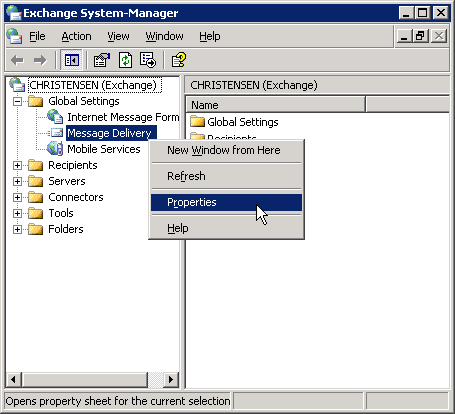
On the "Recipient Filtering" page the option should be turned off (ensure that "Filter recipients..." is not activated):
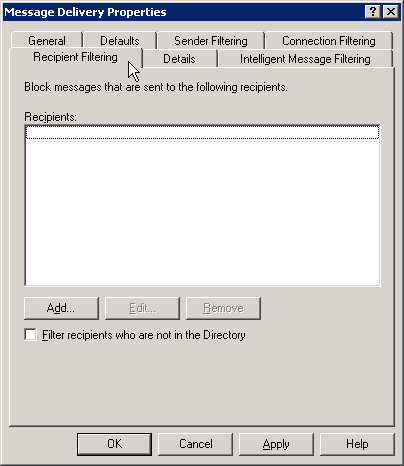
Ensure also that the "Drop connection if address matches filter" option is turned off on the "Sender Filtering" page:
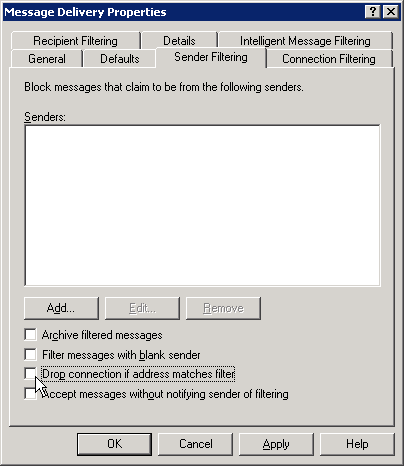
The connection filter configuration should be empty:
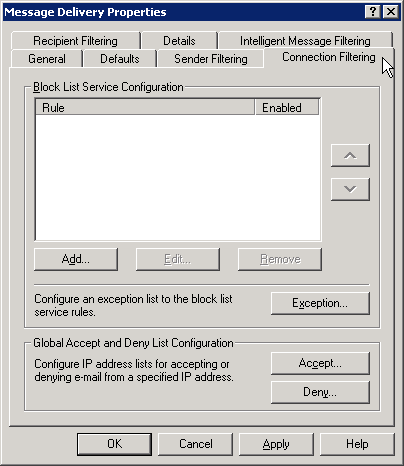
On the "Intelligent Message Filtering" tab, in the Gateway Blocking Configuration please ensure that "When blocking messages:" is set to "No Action" or anything else but not "Reject".
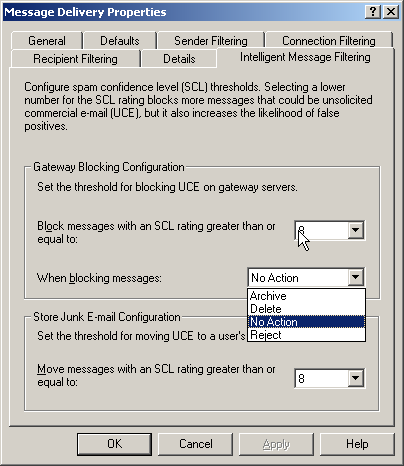
09-11-2005: Just found out that some antivirus products, notably "Symantec Mail Security" also have a built-in antispam feature that causes the same error message.
The new version 3.20 of POPcon can download IMAP email. Can it download email from AOL accounts with this?
Yes, POPcon v3.20 can be used to download email from AOL accounts to your Exchange Server. AOL uses IMAP server on. imap.aol.com to allow outside access to their users mailboxes.
This is the POPcon POP3/IMAP server configuration you can use to access your AOL accounts:
As you can see, the server type needs to be set to "IMAP", the IP portnumber consequently is 143 and the server name is imap.aol.com. Use your normal AOL username and password to access your mailbox this way. AOL mailboxes are normally single-user mailboxes, so you should set POPcon to forward the email to a single SMTP-email address.
Can I use POPcon to download email from Gmail accounts?
Yes, POPcon can download email from POP3-SSL accounts since version 3.00. Since Gmail allows outside access to their users mailboxes via this protocol, you can use POPcon to download messages from your Gmail account and have them included in your standard Exchange Inbox.
This is the POPcon POP3/IMAP server configuration you can use to access your Gmail accounts:
As you can see, the server type needs to be set to "POP3-SSL", the IP portnumber consequently is 995 and the server name is pop.gmail.com. Use your normal Gmail username and password to access your mailbox this way. Gmail mailboxes are normally single-user mailboxes, so you should set POPcon to forward the email to a single SMTP-email address.
"Out of Office" messages are returned to internal users but not external users on the internet. Is this a problem of POPcon?
Q:
-----Original Message-----
Date: Fri, 11 Nov 2005 15:56
Subject: Problems with "out of office" messages
Hi,
We are having problems with "Out of Office" messages.
Internal messages to the user get the desired reply whilst external messages from other internet domains don't. We are running Exchange 2003 SBS with POPcon version 3.22. Is this a problem of POPcon?
A:
Hi,
this is a problem of the default settings of Exchange and can easily be fixed:
Using the Exchange System Manager, open Global Settings > Internet Message Formats, right click "default" (on the right hand panel). Select Properties > Advanced. Tick the "allow out of office responses" box. Click apply/ok.
Best Regards,
Claus Christensen
Why does POPcon need to know the "accepted domains" on the POP3/IMAP config tab?
The need to filter incoming mail so only that sent to one of the accepted domains is due to how POP3 and SMTP mail retrieval/sending works with multiple receivers. This is no problem specific to POPcon, every program retrieving mail by POP3 and forwarding it by SMTP must need to know what domains it is allowed to accept mail for and ignore all other mail.
Consider this example:
Angie at ABC corp. wants to send a mail to both her manager Bob and to you, her client. So she sends the mail:
TO: you@yourdomain.com, bob@abccorp.com
POPcon retrieves the mail and receives no other indication about the intended receiver than what is written in the "TO:" field of the mail.
Unfortunately, the SMTP-protocol needs every single receiver decoded for it and mail server products like Microsoft Exchange™ will complain with a message to the postmaster about every mail they received for another domain. In case of the above mail this would only mean one correctly forwarded message (you@yourdomain.com and one complain-message (bob@abccorp.com: receiver does not exist at this domain) to the postmaster. But factor in rising amount of mails each day and then imagine the reaction to mass-mailings sometimes including dozens of recipients beside the one at your organization. Also, some mail servers will automatically reply to each message with an unknown receiver in it telling the other party the intended receiver does not exist. This would be very strange to Angie: A message from your server, telling her that bob@abccorp is an unknown recipient.
By giving POPcon a list of accepted domains, we enable it to filter only those recipients with specific domain names that EXCHANGE or whatever mail server you use will then accept.
How can I enable non-delivery reports (NDRs) to external mail senders in Exchange 2003?
The automatic non-delivery reports (NDRs) in reply to emails sent to non-existing addresses in your organisation are a feature of Exchange and POPcon does not interfere with them. You can enable or disable NDRs using your Exchange System Manager:
-
Open the Exchange System Manager at Global Settings > Intenet Message Formats and right-click on "Standard" coming up on the right-hand pane, then chose "Properties".
-
Check or uncheck "Allow non-delivery reports".
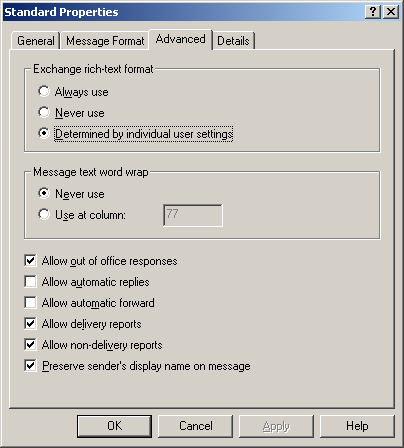
Mail does not reach mail-enabled public folders. What could be the reason?
Almost all problems with mail-enabled public folders are permissions issues. It is important to give the "Anonymous" user "Contributor" rights in order to actually receive mail in such a folder.
To check and change rights open Exchange System Manager and navigate to Administrative Groups > your administrative group > Servers > your server > First Storage Group > Public Folder Store > Public Folders and the properties of your public folder. Then go to the "Permissions" tab.
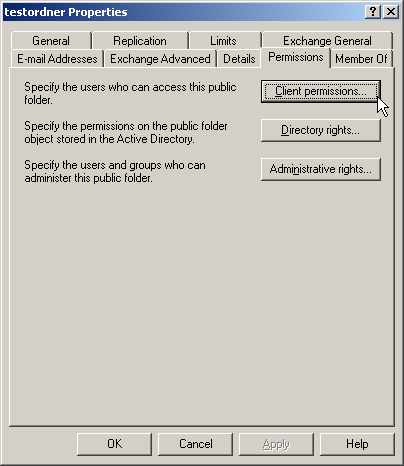
Select the "Client Permissions" tab and view or modify your permissions settings.
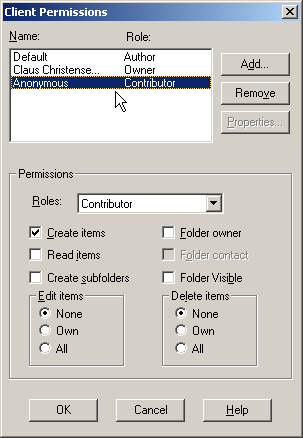
Only messages less than 10MB in size seem to come through, does POPcon impose a size limit?
No, POPcon works fine with emails larger than 100MB but Exchange is normally set up to not accept Emails larger than a certain size. Unfortunately there are three different settings you need to check:
-
In the Exchange System Manager > Server > YOURSERVER > Protocols > SMTP > Properties of the Virtual Defaultserver for SMTP.
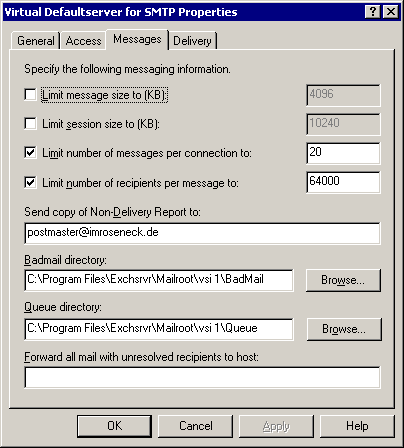
-
In the Exchange System Manager > Global Settings > Properties of Message Delivery > Defaults.
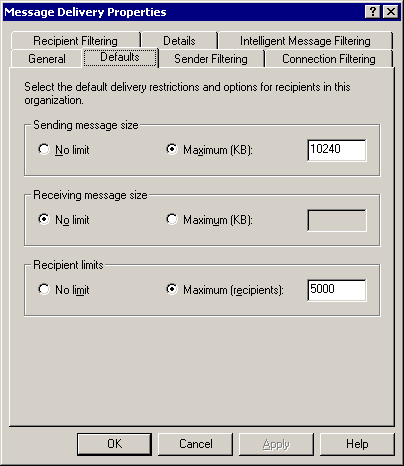
-
In the Active Directory entry of the individual user > Exchange General tab > Delivery Restrictions.
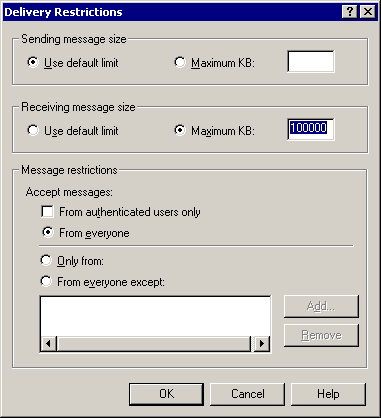
Windows Data Execution Prevention is stopping or crashing the POPcon antivirus engine. What can I do?
The Windows Data Execution Prevention can sometimes interfere with the operation of the POPcon PRO antivirus engine. If you experience crashes of the antivirus engine (popconscan.exe) or problems with the virus detection please check the setting of the DEP:
-
Open up Control Panel > System > Advanced:
-
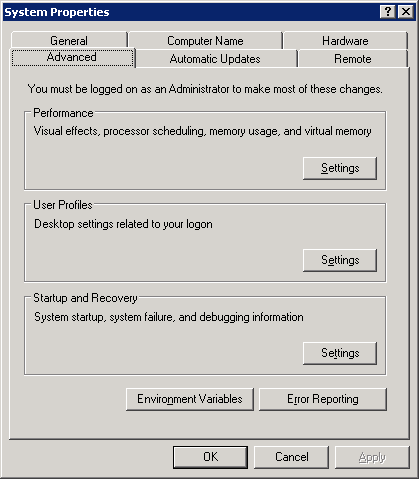
-
Choose Performance Settings and then go to "Data Execution Prevention"
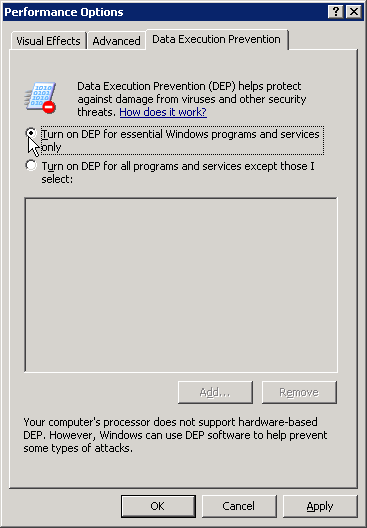
-
Select "Turn on DEP for essential Windows programs and services only".
Exchange does not accept any email from POPcon. Error message: "530 5.7.0 Must issue a STARTTLS command first"
POPcon needs to connect to the SMTP protocol in Exchange without authentication. This error indicates that Exchange was configured not to accept connections without authentication. You need to change the configuration like this:
You will find the settings for the SMTP server under Servers/Protocols/SMTP/Default SMTP Virtual Server. Open the properties by right-clicking on the Default SMTP Virtual Server and choosing "Properties":
The settings on tab "General" can normally be left to the defaults.
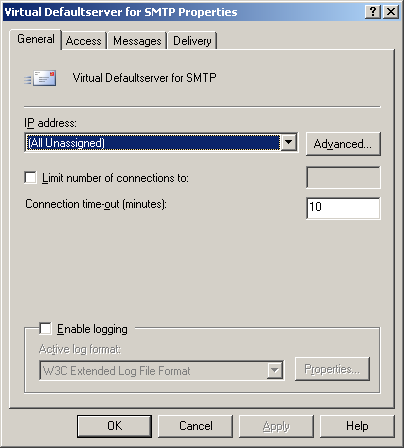
On the tab "Access" you can find some configuration settings that might interfere with POPcon.
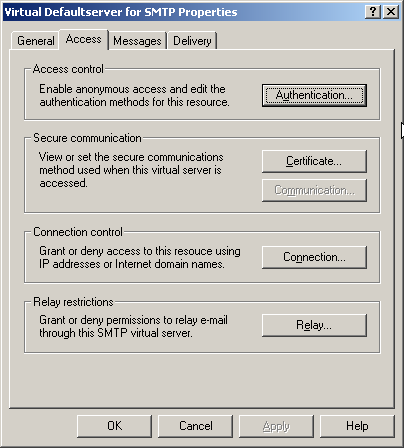
POPcon only works with a standard SMTP connection WITHOUT authentication, so allow "Anonymous access" in the "Authentication" dialog:
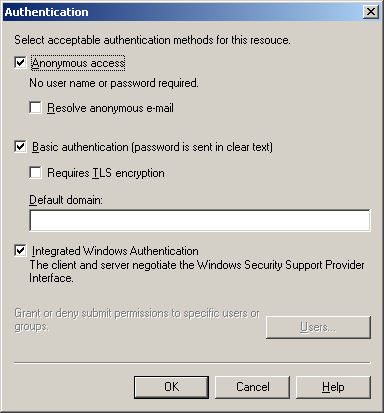
Why is the spam checking taking so long? It takes 30 seconds for a single message!
Of course it should not take that long. Under normal circumstances the spam checking, even with the standard 8 or 9 blacklists all active only takes less than two or three seconds.
If it takes longer than there the cause is most probably one of two possible problems:
- One of the used antispam servers does not exist any longer or is slow to respond. NOTE: As of 05-2007 the popular list.dsbl.org is no longer available. Please remove this list from your configuration!
A problem with the DNS set up on the machine or network. In most cases it's the problem of a defunct or no longer available DNS server entered previously in the list of DNS servers to contact that resides on your router or firewall. Please check the router list of DNS servers and reduce it down to only one DNS server. That will solve the problem.
Why DNS? The internet antispam blacklist servers are querried by using DNS lookups. POPcon creates a name to be looked up by combining the IP adress to be checked with the blacklist server name. If the resulting name lookup is successful it means the IP is listed. If the lookup fails (nothing returned) then the IP was not listed. If a bad DNS server is listed in your router then it will not normally be a problem with normal, working DNS lookups because the router just contacts the first operating DNS server if the lookup is successful. Only with POPcon's many lookups destined to fail this becomes a problem because after the first DNS server fails the lookup the router will try all the other DNS servers listed and will run into a timeout with any DNS server listed but not available.
What does the error message "[blacklist] could not be tested and will not be used" mean?
This error message means that POPcon tried to test a specific internet antispam blacklist server and found it to tag EVERY ip address as spam source. Since the blacklist queries are actually DNS resolutions this points to problems with the DNS system. This kind of error often happens when either a router is configured to point every failed DNS resolution to some company website or (more often) when the local network card is configured to add a suffix to every query. Please check the tcp/ip protocol settings (advanced) of your local network card for this!
Why DNS? The internet antispam blacklist servers are querried by using DNS lookups. POPcon creates a name to be looked up by combining the IP adress to be checked with the blacklist server name. If the resulting name lookup is successful it means the IP is listed. If the lookup fails (nothing returned) then the IP was not listed.
Mails to mail-enabled public folders end up as posts instead of as emails. Can that be changed?
You can change this behaviour in Exchange 2003 by setting a simple registry entry:
Under the registry key HKEY_LOCAL_MACHINE\System\CurrentControlSet\Services\MSExchangeIS\Public-<GUID>
you need to create the key "Incoming defaults to IPM.Note" as a DWORD
The value 1 means incoming emails show up as IPM.Note (normal email)
The value 0 means incoming emails show up as IPM.Post (posted object)
The Microsoft Exchange information store service must be restarted after changing the value in the registry.
Thanks to Richard Mastny, LogoiX for notifying us of this solution!
How does the POPcon PRO antispam feature work / why is it not 100% accurate?
The POPcon Antispam function is based (apart from the self-defined black- and whitelists for senders or words in the subject or mail text) on open internet DNS-Blacklists.
These DNS blacklist server list IP addresses (not email addresses!) that have been caught sending out spam before. POPcon checks incoming emails for whether or not they come from one of these IP addresses listed on the blacklist servers. The content of the email is not relevant to this check.
The blacklist servers on the other side get their information about spam senders from so called “spamtraps”. Spamtraps are email addresses that are not used for emailing at all but just sit there and wait for incoming spams. Various ways are used to make these email addresses known to spammers but not to normal users. Any incoming email is automatically checked for the IP address of the sender and that IP address is then listed on the blacklist server in real time.
You can add more antispam servers to POPcon’s list on the SPAM tab in the configuration. You could use this website: https://moensted.dk/spam/ to check some IP addresses of emails that got through undetected to see on which lists these IP addresses are already listed. Then add these lists to POPcon’s list of antispam servers to check. To find IP addresses of the email sender look in the mail headers (Outlook: VIEW, OPTIONS, Internet Mail Headers. Outlook 2007: Expand the Options section with the little arrow in the lower right hand to see the headers), check the Received…for headers for IP addresses.
False positives: Unfortunately spammers now often use DSL connections and even abuse other users’ computers on DSL internet connections to send out spams. This causes the IP addresses of public DSL carriers to often land on the blacklist servers as spam sender addresses. Even worse, using DSL means users get assigned a new IP address out of the carriers IP range once every 24 hours meaning that normal users sometimes get IP addresses just abused by a spammer during the last 24 hour period and email coming from this normal user then to the blacklists looks as if it is still related to the spammer. All the big carriers try to get their IP addresses removed frequently from the blacklists, but this takes time and in the meantime normal user’s email is sometimes tagged as spam – false positives.
Spam not detected: On the other hand it does take some time for a fresh IP address to get listed on the blacklist servers once a spammer starts to send out spam to his lists of millions of emails. During this time, the DNS blacklist method can not detect spam.
But even a text analysis that looks for certain keywords is not very accurate because the spam senders nowadays always “decorate” the notorious words like “v1-a.gr a” or even use non-OCR-able images instead of text.
Antispam will stay a hot topic and we will continue to work on this feature in POPcon. If you have any ideas on this please let us know at whishlist@servolutions.com.
What is the shortest mail download interval supported by POPcon
You can configure POPcon to download every minute to achive an almost instantaneous download of new emails. This setting does not cause any problems if the mail download occasionally (or even always) takes longer than the interval configured. In those cases POPcon just starts the next cycle at the next full minute after the current cycle ended.
POPcon moved emails in the TOOLARGE or BADMAIL folders. How can I resend them to Exchange?
POPcon only moves emails into these folders when Exchange does not accept them during the SMTP transfer.
When you removed the size limitation in Exchange or changed the anti-spam settings you can have POPcon retry the transfer of these messages to Exchange by moving the files from the BADMAIL or TOOLARGE folders to the PICKUP folder.
POPcon picks up message files from the PICKUP folder at the beginning of the next mail cycle and transmits them to Exchange along with the other new emails
You can find all these folders under C:\Program Files\POPcon (or C:\Program Files\X86\POPcon under Windows 2008).
What does a "421 4.4.1 Connection timed out" Exchange 2007 SMTP error message mean?
This error message means that Exchange closed the SMTP connection while POPcon was still transmitting Emails.
Normally this is not severe because POPcon will just continue to transfer the rest of the emails in the next mail cycle.
The cause of this problem is the default ConnectionTimeout parameter of Exchange 2007 receive connectors. By default this timeout is set to 10 Minutes maximum length of any given SMTP session.
You can use this Exchange management shell command to set a longer SMTP connection timeout:
Set-ReceiveConnector -id "*default*" -ConnectionTimeout 01:00:00
Instead of the "*default*" name please use the name of the active receive connector (not always the Default* one). If you are not sure you can just repeat this command with the name of each of the receive connectors (See SERVER configuration > Hub transport > receive connectors).
Please restart the "Microsoft Exchange Transport" service after executing the shell commands. We've had feedback from two customers that the changes to the timeout only went active after a restart of the transport service in their systems.
My Exchange 2007 only accepts one or a few messages at a time from POPcon. How can I increase the number?
Exchange 2007 includes the parameter MaxRateLimit in the receive connectors configuration. It limits the number of emails Exchange will accept from any one source per minute.
You can increase this number with the following Exchange management shell command:
Set-ReceiveConnector "*default*" -MaxRateLimit 200
Error message "Exchange aborted receiving the message after 2xxxx bytes." - what to do?
If you see the error message Mail transfer to Exchange failed, reason: Exchange aborted receiving the message after ***** bytes. This is probably due to a message size limit in the virtual SMTP server but you are sure it is not the message size limit in the Exchange server receive connector or a firewall then it probably is the Exchange 2007/2010/2013 antispam feature.
Solution for Exchange 2010 and 2007
You need to add your server's IP address to the Exchange IP allow list to solve the problem.
In the Exchange Management Console please go to Server Configuration > Hub Transport > Antispam and add your own server's IP-Address to the IP allow-list.
In very rare cases this might still not be enough. If the problem persists after adding the IP then please go to the *Organisation* Configuration > Hub Transport > Antispam and switch off one antispam rule after the other, testing each time if POPcon can now get through to your Exchangeserver. Once you found the one antispam filter that caused the problem (often it's the "content filtering") then leave that switched off and switch back on all the other filters.
Solution for Exchange 2013
You need to add your server's IP address to the IP allow list your Exchange 2013 by using the Exchange Shell:
Open the Exchange Shell and type in the command:
Add-IPAllowListEntry -IPAddress 192.168.1.1
Please use your own server's IP Address instead of 192.168.1.1 of course.
Why doesn’t my new distribution group accept emails from outside?
If you create a new distribution group in Exchange 2007, Exchange 2010 or 2013 the default message delivery restrictions prevent email from outside, i.e. without prior authentication, to be forwarded to the lists members.
You need to change the restrictions in the Exchange management console > Recipient Configuration > Distribution Group > Properties of your new distribution group > Mail flow settings > Message Delivery Restrictions: Uncheck the option “Require that all senders are authenticated”.
This is the Exchange management console after opening Recipient Configuration > Distribution Group:
Then open the Properties of your distribution group and select Mail flow settings:
There open the Message Delivery Restrictions and Uncheck the option “Require that all senders are authenticated”:
That is it, now your distribution group will accept emails from the internet, i.e. unauthenticated senders.
Or you use the Exchange Management Shell to do this (works in Exchange 2013 as well). Open the shell and use this command:
Set-DistributionGroup GROUPNAME -RequireSenderAuthenticationEnabled $False
I want POPcon to forward some accounts to a non-local mailbox on the internet but that does not work. How can I do this?
POPcon can only forward emails to your Exchange server. So if you chose a non-local email address for the postmaster or mailbox forwarding addresses in POPcon the mail still gets forwarded to Exchange and not back to the internet. Your Exchange Server does not accept email save for it's own domain configured under Echange System Manger > Recipients > Recipient Policies > Properties of Default Policy. If POPcon was to forward to any internet mail address it would need to have more information like an SMTP relay server, account and password information and so on.
But you can easily create a mail-enabled contact on your Exchange server that relays email back to the internet.
Creating a mail-enabled contact in Exchange 2007/2010:
(Scroll down for Exchange 2003 solution)
-
Use the Exchange Management Console and open up Recipient Configuration > Mail Contact > New Mail Contact...
- Select New contact:
-
Enter some meaningful name for this contact:
-
Then click Edit... (External e-mail address):
Enter the external Email address that you want emails forwarded to
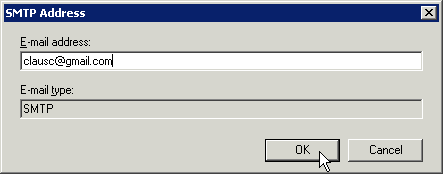
-
Choose Next >:
And create the new contact:
-
We need to keep Exchange from sending the email as an attachement and check the local address given to the contact:
Open the properties of the contact
Change option Use MAPI rich text format to NEVER.
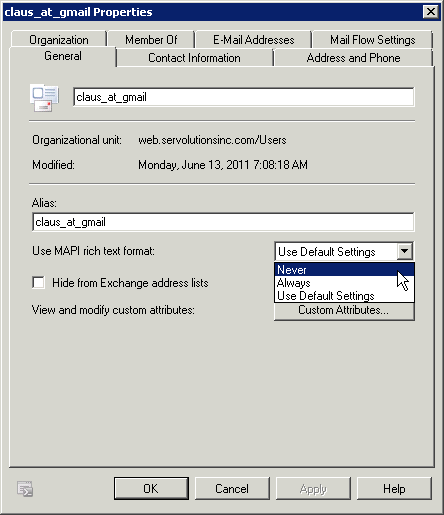
And check the local address (in my case it's the @servolutions.com address on the E-Mail addresses tab. You can add your own local address there if it wasn't created automaitcally.
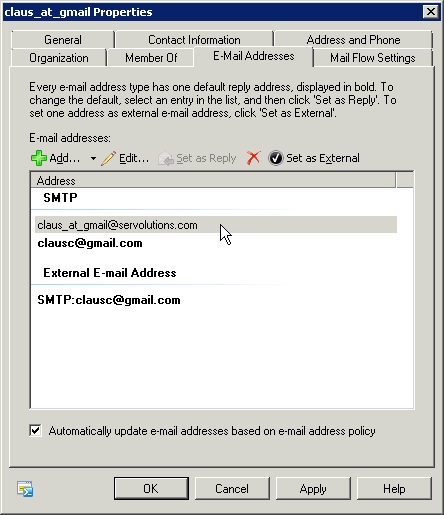
-
Now you can use the local email address as forwarding address anywhere in POPcon and have all emails forwarded to the external email address (in my case here a gmail one).
Creating a mail-enabled contact in Exchange 2003:
-
Open up Active Directory Users and Computers applet and choose New > Contact:
-
Add contact details:
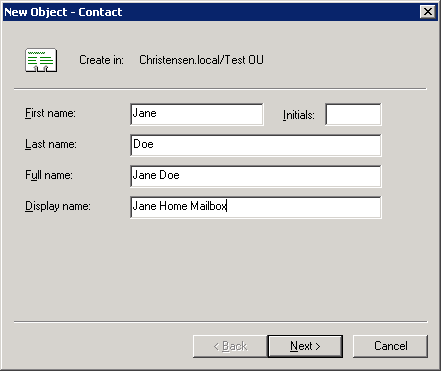
-
Enter the EXTERNAL mail address on the internet where the email should get forwarded to:
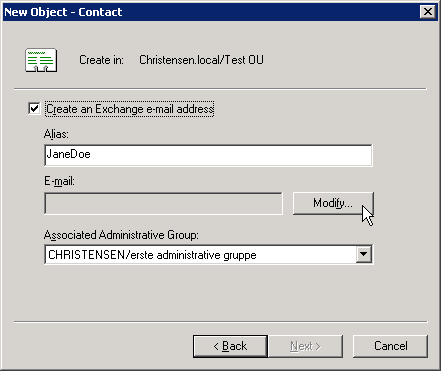
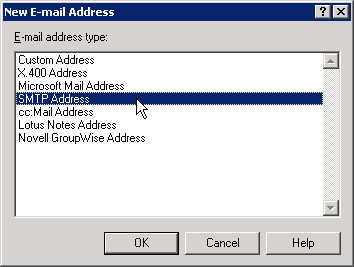
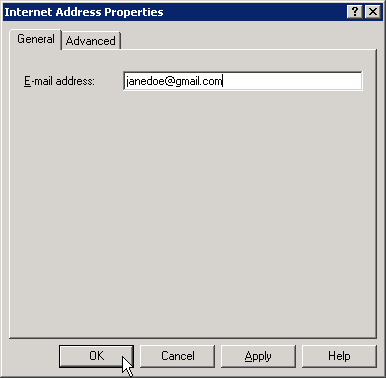
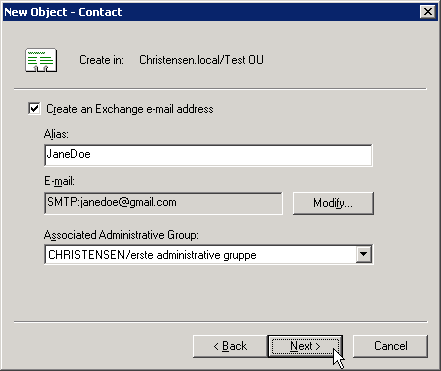
-
Finish the new contact wizard and open up the properties of the newly created contact:
-
Go to the E-mail Addresses tab and chose "New", then select "SMTP Address":
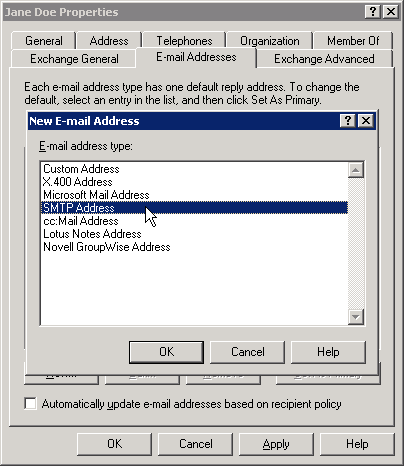
-
Enter a new INTERNAL address in your own domain like all the other addresses that POPcon can already forward to:
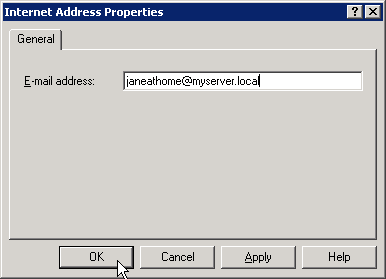
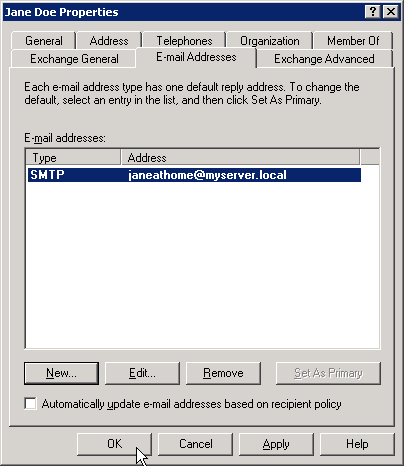
-
Now you can use janeathome@myserver.local as forwarding address anywhere in POPcon and have all emails forwarded to janedoe@gmail.com.
"552 5.3.4. Header size execeeds fixed maximum size" error message from Exchange
Emails with very long email headers (often due to overly long lists of recipients) are rejected by Exchange with this error message. Unfortunately POPcon can't do much about this and moves these emails into the BADMAIL folder (inside c:\program files (x86)\POPcon).
If you want Exchange to accept such emails you can use these Exchange Management SHELL commands:
First get a list of receive connectors and their maximum header size limits:
get-receiveconnector | format-list -property identity,maxheadersize
On our own server the output looks like this:
Identity : WIN-DKVEC8768RS\Default WIN-DKVEC8768RS
MaxHeaderSize : 64 KB (65,536 bytes)
Identity : WIN-DKVEC8768RS\Client WIN-DKVEC8768RS
MaxHeaderSize : 64 KB (65,536 bytes)
Identity : WIN-DKVEC8768RS\local apps relay
MaxHeaderSize : 64 KB (65,536 bytes)
Now select the receive connector that is active on your own server. Most of the time it will be the "Default YOURSERVERNAME" connector. To change the maximum accepted header size use this command:
set-receiveconnector -identity Default* -MaxHeaderSize 256kb
You'll see the value changed when you do another get-receiveconnector like above again.
You can have POPcon retry the emails that were dropped in the BADMAIL folder by manually moving the *.msg files from the BADMAIL to the PICKUP folder. POPcon will then retry forwarding these emails to Exchange again during the next mail cycle.
How can I have non-delivery reports (NDRs) sent for unknown users?
POPcon itself can't send out NDRs but Exchange can. To enable those please switch off the "reroute email for unknown recipients" feature in the POP3 details of the individual accounts in the POPcon configuration and switch off the recipient filtering in Exchange. This is neccessary so Exchange will accept the unknown recipients in the SMTP protocol and then during processing it will generate the NDR. This is how to configure Exchange for NDRs:
1. Send non-delivery reports (NDRs) instead of rejecting emails to unknown users in Exchange 2007/2010
In Exchange 2010 or 2007 the default settings are to reject emails to unknown users in the SMTP protocol before any processing can occur. We need to switch this off to enable NDRs:
-
Open the Exchange management console and go to Organization configuration > Hub Transport > Antispam. There please open the properties of the recipient filtering option:
-
On the page "Blocked Recipients" please uncheck "Block messages sent to recpients that do not exist in the directory". That will cause Exchange to no longer reject these emails to unknown users in the SMTP protocol but instead accept them from POPcon and send back an NDR to the sender.
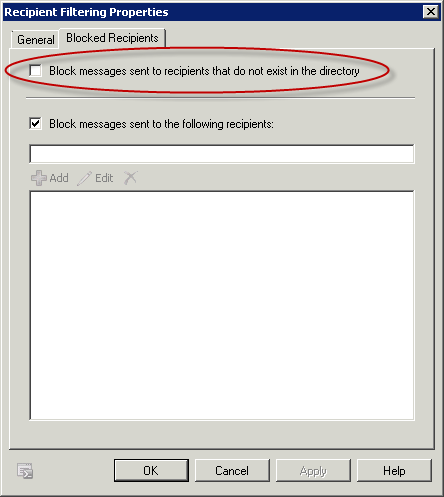
2. Send non-delivery reports (NDRs) instead of rejecting emails to unknown users in Exchange 2007/2010
You can switch off the rejection of emails to unknown users and switch on the NDRs in the Exchange System Manager of Exchange 2003:
-
Open the Exchange System Manager and go to Global Configuration, und gehen Sie zu Global Settings, Message Delivery, Properties (of the Message Delivery):
-
On the "Recipient Filtering" page please uncheck "Filter recipients who are not in the Directory".
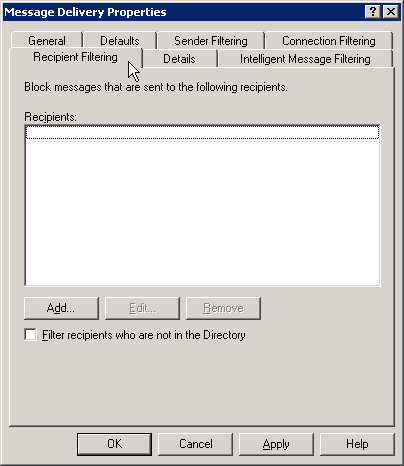
-
Also in Exchange System Manager, at Global Settings > Intenet Message Formats right-click on "Standard" coming up on the right-hand pane, then chose "Properties".
-
Check "Allow non-delivery reports".
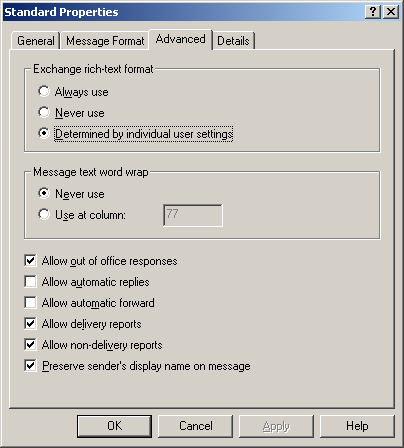
"421 4.4.2 Message submission rate for this client has exceeded the configured limit" error message from Exchange
This error message indicates that the MessageRateLimit parameter in your Exchange receive connector is set to a very low limit.
Ýou can change this limit using these Exchange Management SHELL commands:
First get a list of receive connectors and their MessageRateLimits:
get-receiveconnector | ft name,messageratelimit
On our own server the output looks like this:
Identity : WIN-DKVEC8768RS\Default WIN-DKVEC8768RS
MessageRateLimit : 100
Identity : WIN-DKVEC8768RS\Client WIN-DKVEC8768RS
MessageRateLimit : 100
Identity : WIN-DKVEC8768RS\local apps relay
MessageRateLimit : unlimited
Now select the receive connector that is active on your own server. Most of the time it will be the "Default YOURSERVERNAME" connector. To change the maximum accepted header size use this command:
set-receiveconnector -identity Default* -MessageRateLimit 200
If you are unsure about the active receive connector just do this with all receive connectors, one after the other
You'll see the value changed when you do another get-receiveconnector like above again.
I need to have non-delivery reports (NDRs) sent for emails that are too large instead of moving them into the TOOLARGE folder
POPcon itself can't send out NDRs but Exchange can. To enable those you need to set a very high size limit in the receive connector (so that it never stops an email just there) and then set the real limit in the either the global options or the individual users' mailbox settings.
In Exchange 2010 or 2007 the default settings in the receive connector are only to allow emails of less than 10MB in. You need to change this setting to a larger number, like 100MB like this: Open the Exchange Management Console under Server Configuration, Hub Transport, Receive Connectors, Properties of the Default Receive Connector (repeat this with all other connectors if you are unsure if it's the default connector that is active for connections from the same server):
The Maximum message size is fixed to 10240KB (10MB) by default on the General tab of these properties Change that to 102400 (100MB) in order not to allow longer emails to come through. You can always limit individual user’s allowed maximum email sizes.
Next go to Organization configuration > Hub Transport > Global Settings:
Please open the Properties of the Transport Settings:
You can set your real limit here under "Maximum receive size".
After that Exchange will accept large emails again from POPcon so POPcon doesn't need to move them into the toolarge folder. If the email is smaller than the Maximum receive size in the Transport Settings it will go through normally. If it's larger than that it will get sent back the sender with a nice non-delivery message from your Exchange.
Mail transfer to Exchange failed, reason: Could not reach Exchange SMTP server - check IP port 25 is not blocked
This error message means that the Exchange SMTP service is not reachable from POPcon. Please check these possible solutions:
- Is the IP address that POPcon finds for the Exchange server correct? Check the POPcon log file (C:\Program Files(x86)\POPcon\POPconSrv.log – open with notepad): You’ll find the IP address in [] after the server name in the log line just above the line with the error message. If it is not correct then this is due to a DNS problem in your server. Solution then: Just use the IP address directly in the POPcon configuration on the EXCHANGE tab instead of the exchange server name.
- Check the configuration of the Exchange receive connector: Under SERVERconfiguration > hub transport > receive connectors > properties of the (default) receive connector > Network tab: Please check that your own server IP is inside one of the allowed IP address ranges under “remote addresses”. If not just add it.
- Check that the “Microsoft Exchange Transport” service is actually running in the control panel > services applet.
"530 SMTP authentication is required" what does it mean?
This error message is not from your Exchange but from another email server installed on your local system: hMailServer. Don't confuse it with the similar worded "530 5.7.1 Client was not authenticated" message - that one IS from Exchange.
If it is indeed "530 SMTP authentication is required" then POPcon tries to reach your Exchange Server on IP port 25 (SMTP) but instead this other mail server answers with this particular error message. You need to either remove hMailServer from the system and restart Exchange or move one of the two servers to a different local IP port since both can't coexist on port 25. You can select the IP port that POPcon tries to reach on the EXCHANGE configuration page in the POPcon configuration.
IONOS blocks non-delivery reports and out-of-office messages
The provider IONOS has decided to block all emails with an empty sender field since January 2024. Unfortunately, Exchange sends non-delivery reports (NDRs) and out-of-office notifications (OOF) without a sender address. This is actually correct according to the SMTP FAQ's, but IONOS still blocks them with the error message "Sender address is not allowed"
MultiSendcon (both the Lite version and the full version) can be used to solve this problem. Both versions automatically fill in the sender address from the message content or if there is none, use a fixed address you can configure in the MultiSendcon Admin interface.
FAQ is also available as RSS feed:![]()