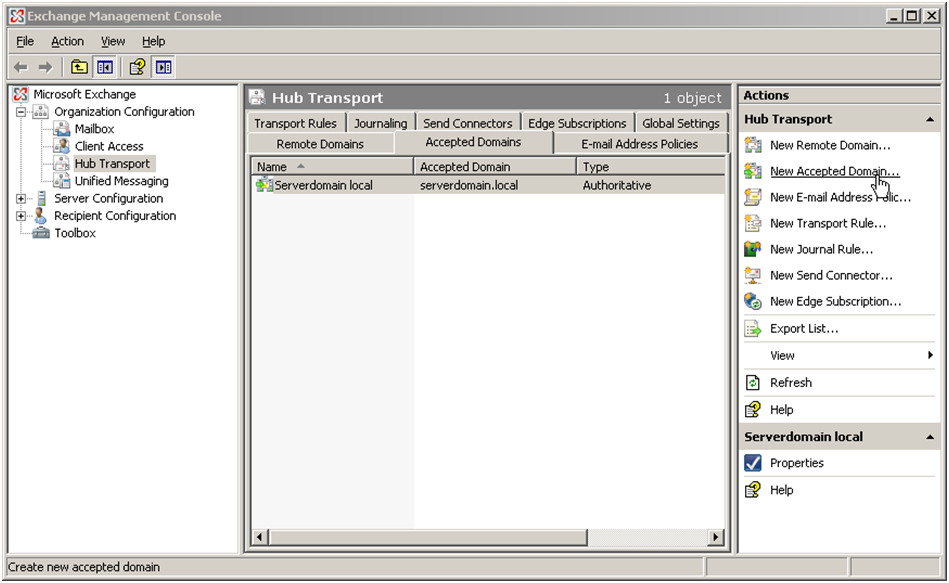"550 5.7.1 Unable to relay" error message from Exchange
This error message indicates that your Exchange 2007 server is not accepting the email because it thinks it is not the authoritative server for the domain of the recipient and assumes it should relay the mail back to the internet (and rejects that).
You need to add your external internet domain name to the list of accepted domains in the Hub Transport:
- Open the Exchange Management Console
- Expand the Organization Configuration, select Hub Transport, and then in the work pane, click the Accepted Domains tab
- In the action pane, click New Accepted Domain. The New Accepted Domain wizard appears.
- On the New Accepted Domain page, complete the following fields:
- Name Use this field to identify the accepted domain in the user interface. You can type any name that you want.
- Accepted Domain Use this field to identify the SMTP namespace for which the Exchange organization will accept e-mail messages, i.e. "yourdomain.com"
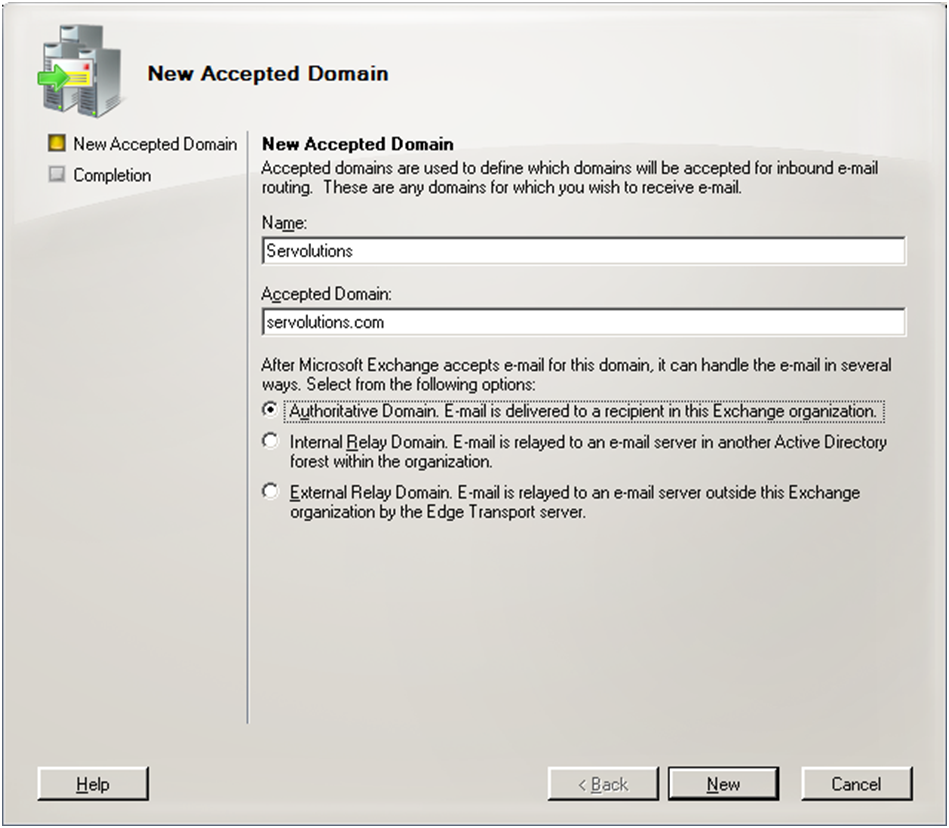
- After you complete these fields on the New Accepted Domain page, select Authoritative Domain to set the accepted domain type
- Click New.
- On the Completion page, click Finish.
If you already have the domain named listed in the Accepted Domains List then this could mean that POPcon isn't actually talking to Exchange SMTP but to some other SMTP service active on the same server.
In that case it would be best to circumvent the other SMTP service by moving both the Exchange SMTP and POPcon to another IP port. By default IP port 25 is used for SMTP.
You can change the port number (for example to port 26) in the POPcon configuration under EXCHANGE and in Exchange and in the Exchange Management Console under Server Configuration, Hub Transport, Receive Connectors, Properties of the Default Receive Connector.