How to connect to Gmail with modern authentication / OAuth2?
POPcon now supports OAuth authentication for Gmail accounts. Follow the steps below to set up a Gmail IMAP account using OAuth in POPcon. POP3 is equally possible.
Step 1: Configuring the Email Account
Open POPcon and navigate to the "Email account details" screen. Select IMAP as the server type and enter the server name imap.gmail.com. Make sure to choose the OAuth2 Google option for authentication.
Note: The IP port number for Gmail IMAP with OAuth is 993, as shown below.
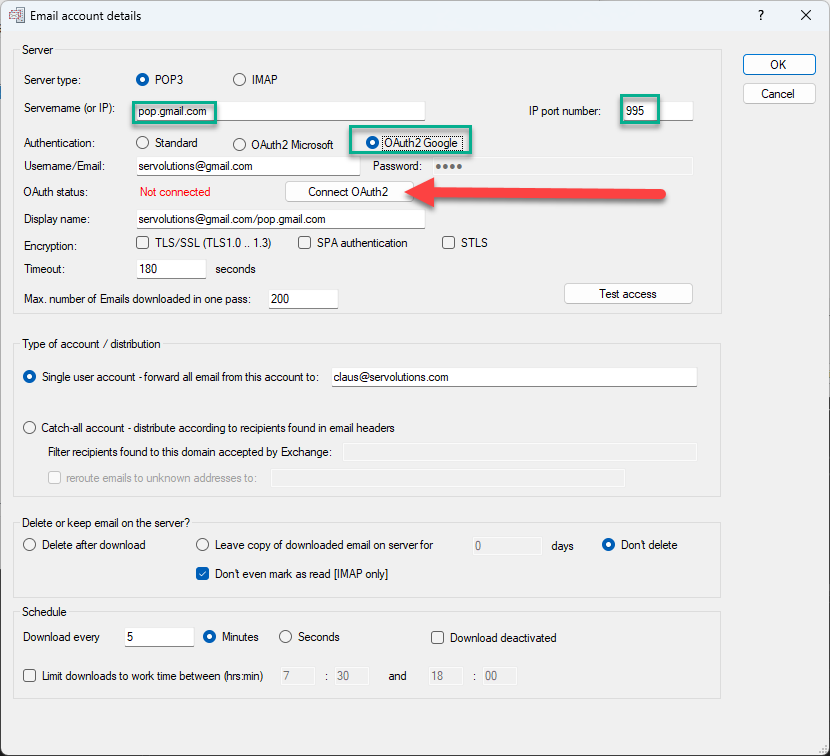
Step 2: OAuth Authentication
Click on the Connect OAuth2 button to begin the OAuth authentication process. A web browser window will open, asking you to sign in with your Google account.
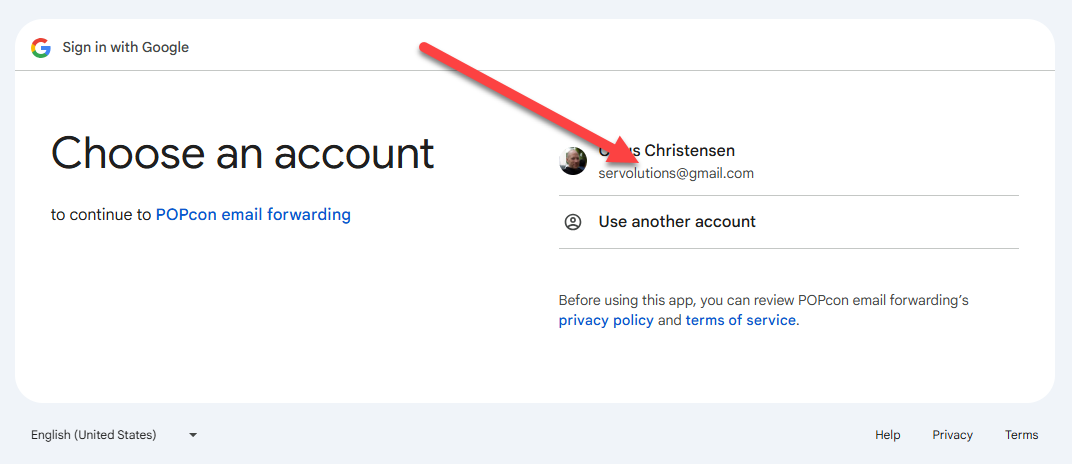
Step 3: Sign in to Your Google Account
Choose the Google account you want to authenticate with. Make sure to select the correct email account.
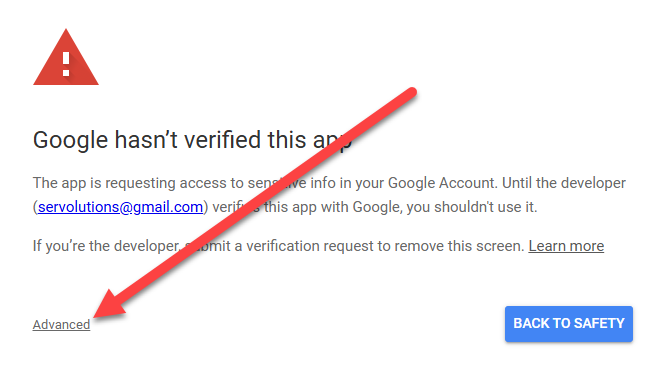
Step 4: Grant POPcon Email Forwarding Permissions
Gmail will ask for permission to allow POPcon email forwarding to read, compose, and delete emails from your Gmail account. Select the checkbox to grant these permissions, and then click Continue.
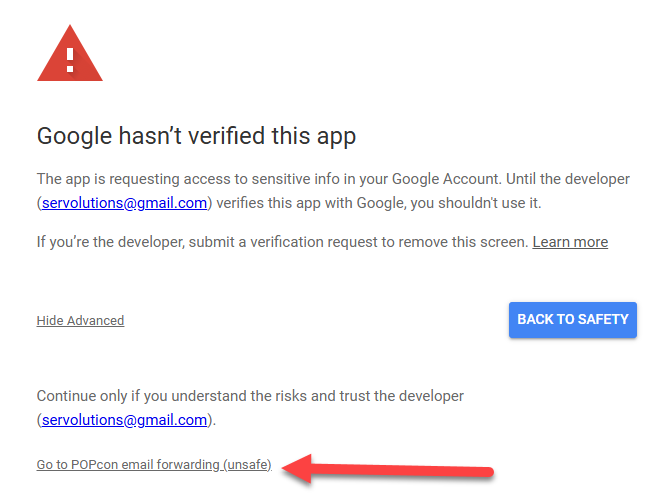
Step 5: Confirm Access
Google will display the requested permissions again, explaining what POPcon email forwarding will be able to do. Click Continue to proceed.
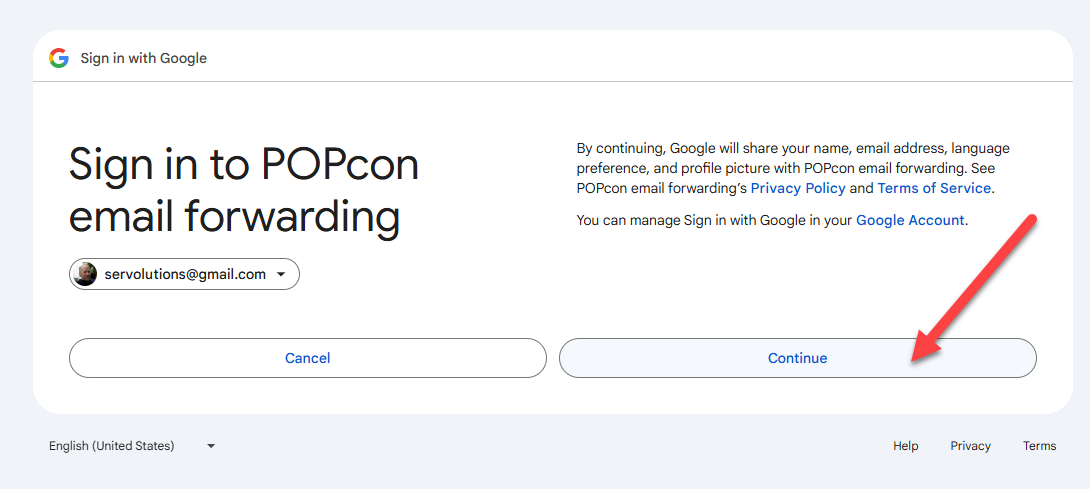
Step 6: Google App Verification Warning
Since POPcon is still undergoing Google’s verification process, you may see a warning stating that the app has not been verified. Click on Advanced and proceed by clicking Go to POPcon email forwarding (unsafe) to continue.
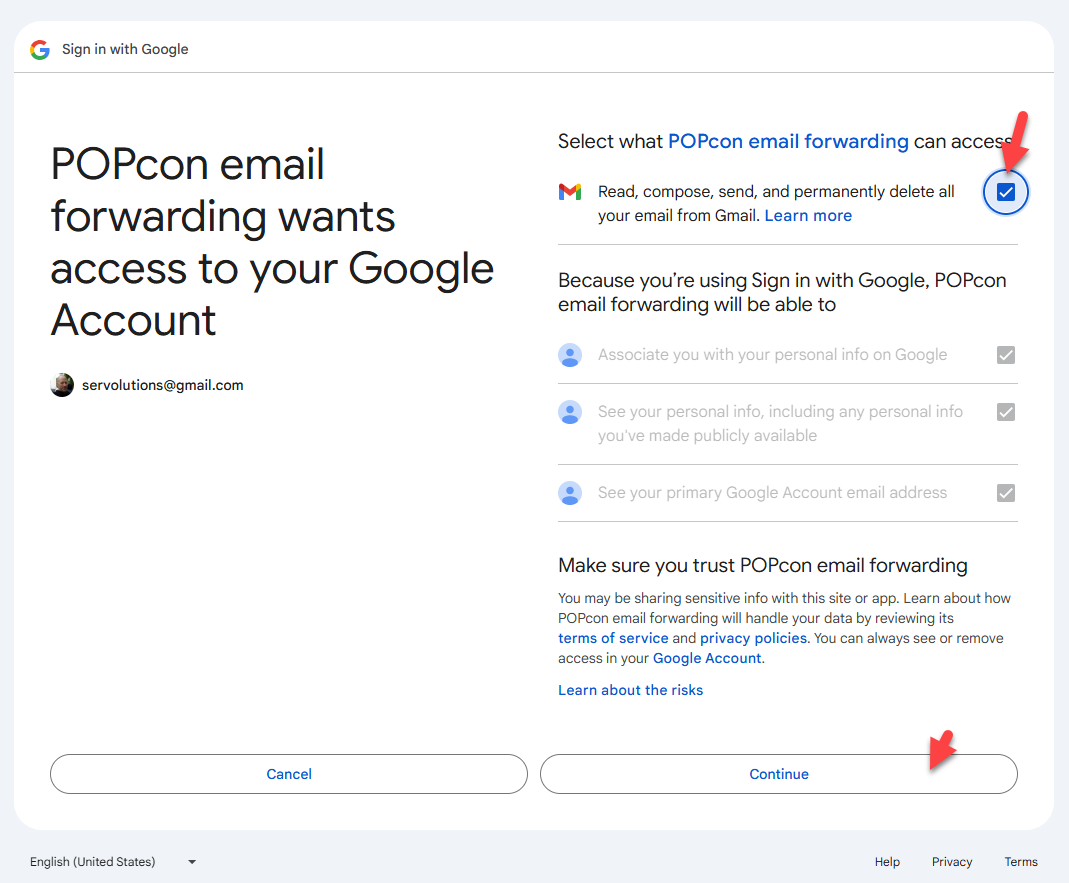
Step 7: Successful Authentication
Once the OAuth authentication is complete, you will see a confirmation message. You can close the browser window and return to POPcon.
![]()
Step 8: Completing the POPcon Configuration
After authentication, the status in POPcon will show as Authenticated. You can now test the email account connection by clicking on the Test access button to ensure that everything is configured correctly.
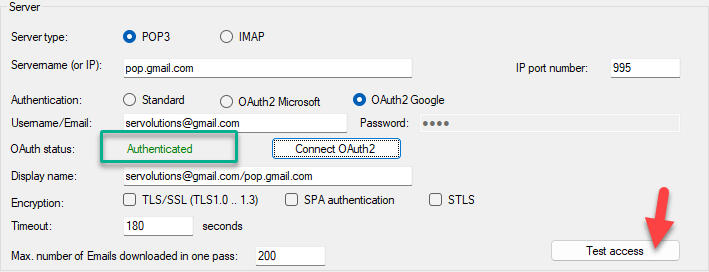
Step 9: Connection Test
POPcon will test the connection to Gmail. If the test passes successfully, you are all set to retrieve emails from Gmail using OAuth authentication.
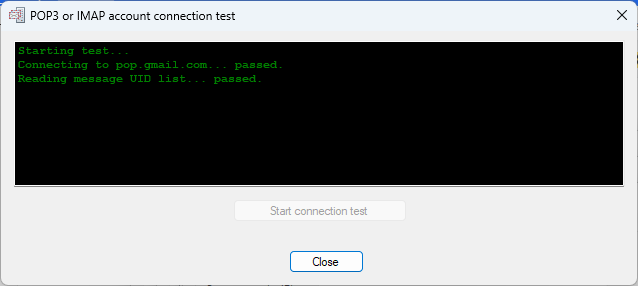
If you encounter any issues during the process, make sure that you have followed the steps correctly and granted all necessary permissions. For further assistance, please contact our support team.