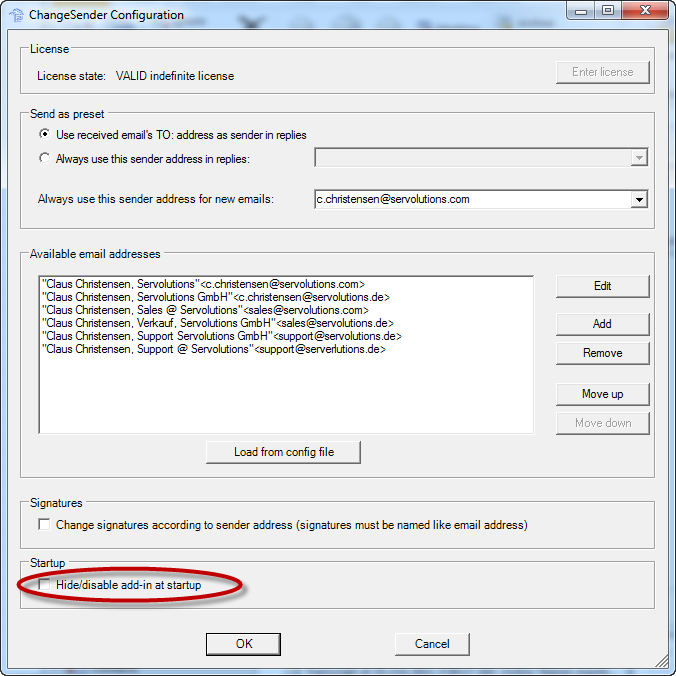How can I disable the Add-in for all users by default?
We added a small tool for this purpose in the latest version of the terminalserver/citrix edition of the ChangeSender client software:
The utility "ChangeSenderDisable.exe" is copied in the installation folder (normally C:\program files\Servolutions\ChangeSender) durin installation of the ChangeSender client / Outlook Add-in.
Start up the utility by running C:\Programme\ChangeSender\ChangeSenderDisable.exe:
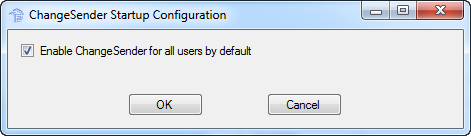
Remove the check mark at "Enable ChangeSender for all users by default" to disable the add-in for all users. The add-in will stay installed for all users, but in a disabled state.
You can enable the add-in manuall for those users that will use the software by changing the "Hide/disable" property in the ChangeSender configuration:
For this you need to go to Options > Add-Ins > "Add-In Options Dialog" in the Outlook of those users and there under ChangeSender click "Configure ChangeSender":
Remove the check mark at "Hide/disable Add-In at startup". After that the ChangeSender Add-In will again show up for this user with the "send-as" box in the new email form.